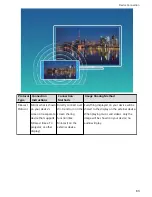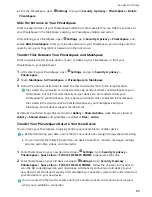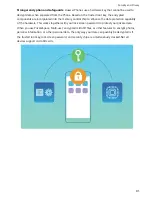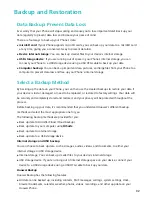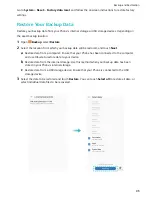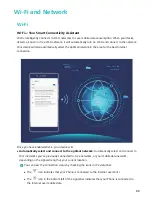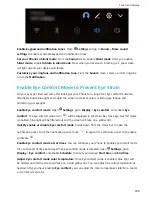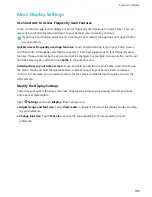Reset Your PrivateSpace Password
You can set a security question so that when you forget your PrivateSpace password, you can answer
the security question to quickly reset you PrivateSpace password.
Enable the security question feature: Enter your PrivateSpace and open
Settings. Go to
Security & privacy > PrivateSpace. Touch Password protection and follow the onscreen
instructions to enter your MainSpace and PrivateSpace passwords. Enter the set security question
screen.
Set your security question: Touch the security question and either select one of the preset security
questions or create your own. Enter the security question answer and touch Finish to enable the
security question feature.
After you enable the security question feature, you can also modify the security question and its
answer.
l
In case the entrance to PrivateSpace is hidden and you cannot enter the reset PrivateSpace
screen, enter the MainSpace and open
Settings. Go to Security & privacy > More >
Show all settings and touch OK to display the entrance to PrivateSpace.
Use App Lock to Lock Important Apps
App lock allows you to set a password for your WeChat, Alipay, and other important apps. Once you
restart your Phone or unlock the Phone screen, you will be asked to enter your App lock password
when initially opening the apps. App lock enhances the protection of your private information and
prevents unauthorized access to important apps on your device.
Enable App lock: Open
Settings. Go to Security & privacy > App lock, and follow the
onscreen instructions to set a password, then enable App lock for the apps you want to protect.
When you initially open a locked app, follow the onscreen instructions to enter your password and
the answer to your security question.
If you have set up a fingerprint to unlock your Phone and are setting up your App lock password
for the first time, you can follow the onscreen instructions to associate your fingerprint for easier
app unlocking.
Modify your App lock password: Touch
on the App lock screen and touch Change password
or Change password protection to modify your App lock password.
Enhanced Data Protection: Defend Your Privacy
Worried that your photos, bank account information, or other private data might get leaked if your
Phone is lost or stolen? Huawei Phones now feature security chips in addition to the combined
protection provided by the trusted root key and lock screen password. Whether your data is stored in
a microSD card or internal storage, it will receive the highest level of protection.
Security and Privacy
90