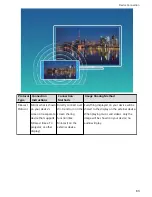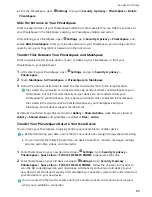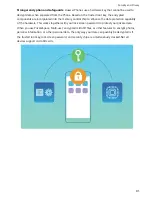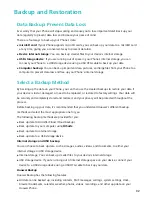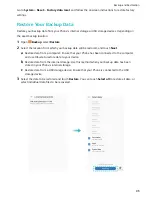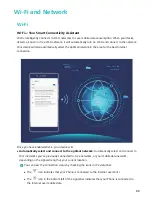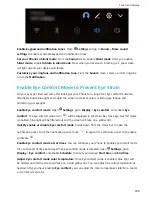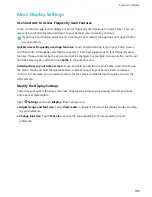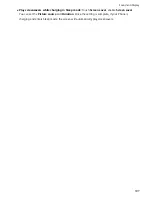l
Thanks to our backup encryption process, the security of your data is ensured.
l
Multiple backup methods are supported, as your data can be backed up to HUAWEI Cloud, your
Phone's internal storage, a USB storage device, or a computer using HiSuite
Huawei Backup is supported on a Huawei Phone running Android 4.0 or later.
Data Backup Using HiSuite
You can use the backup function of HiSuite to back up all your device's most important information,
including your contacts, SMS messages, images, or other major files on your Phone and store them
externally on your computer. You can easily restore th data from the computer back on your original
device, or restore it to other Huawei devices.
HiSuite can help you with the following:
l
It can help back up all your data to your computer.
l
The storage space for your data depends on the computer's available space.
l
Encrypted backups are also supported (though they are unencrypted by default).
Back Up Your Data to Your Device's Internal Storage
You can back up your Phone's data to internal storage to prevent data loss. It is recommended that
you only back up relatively small files to your internal storage, such as contacts, SMS messages, call
logs and calendar.
1
Open
Backup, then select Back up.
2
Select Internal storage to back up your data, and touch Next. You can then touch Select all in
the bottom right corner to back up all data, or select individual data files for backup. After your
selection, the system automatically calculates the capacity required for the backup.
3
Select the data you want to back up and touch Back up.
4
On the Set password screen, follow the onscreen instructions to set password for data security. If
you select Skip to skip the password setting, Wi-Fi and financial app data will not be backed up.
You can view your backup files in the Huawei\Backup folder by going to Files > Local >
Internal storage.
Backup and Restoration
93