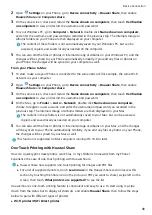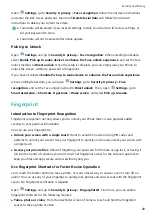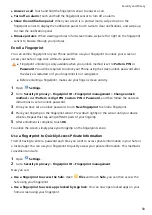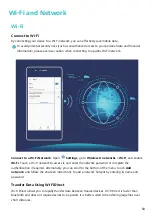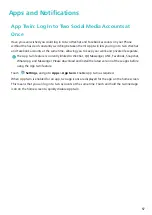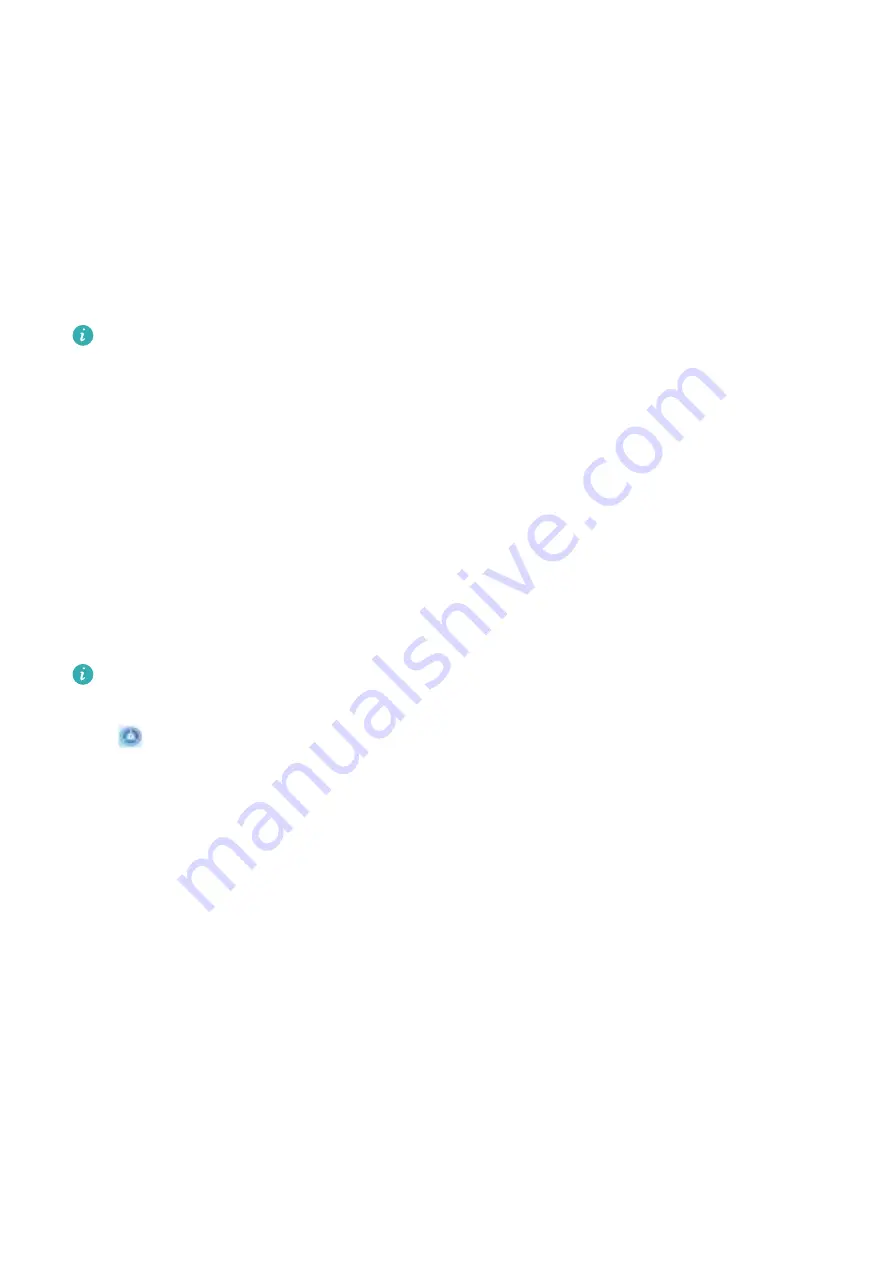
Set your Phone to Silent mode: From the Sounds screen, enable Silent mode, then enable Silent
mode and Vibrate in silent mode. Now when you receive an incoming call, your screen will light up
and your device will vibrate.
Customize your ringtone and notification sounds: From the Sounds screen, choose a ringtone or
notification sound according to your preferences.
More Display Settings
Use Shortcuts to Access Frequently Used Features
If you touch and hold an app icon and no shortcut is created, the app does not support home
screen shortcuts.
Each app supports up to four frequently used features. These are preset by the app and cannot be
changed.
Quickly access frequently used app features: Touch and hold an app icon, and then touch a
frequently used feature to access it. For example, to take a selfie, touch and hold the Camera icon,
and then touch Selfie in the pop-up menu to create a selfie shortcut.
Add shortcuts to your home screen: Touch and hold an app icon on your home screen to bring up
the menu. Touch and hold the desired feature and drag it to your home screen to create a shortcut.
For example, you can add a shortcut for the camera's selfie feature to the home screen.
Change the Display Settings
The availability and functionality of certain features may vary according to the device model, due
to software and hardware differences.
Open
Settings, touch Display, and you can:
l
Display full screen: Go to More display settings > Full screen display to set apps to display in
full screen mode as required.
l
Configure the notch display settings: Go to More display settings > Notch to configure the
notch display settings.
l
Change the image and font size: Touch Text and display size and drag the sliders to according
to your display preferences.
l
Adjust the color temperature: Touch Color mode & temperature or Color temperature, or go
to Color & eye comfort > Color mode & temperature. You can choose from the pre-set options
recommended by the system. Alternatively, touch anywhere on the circle or drag the spot to
manually adjust the color temperature.
l
Automatically adjust the screen resolution: Touch Screen resolution and enable Smart
resolution. Your Phone will then automatically adjust the screen resolution to conserve power.
l
Display more information on the status bar: Touch More display settings, then enable
Display carrier name or Display network speed according to your preferences.
l
Set the screen-on time: Touch Sleep and select how long the screen will remain on before turning
off due to inactivity.
Sound and Display
59