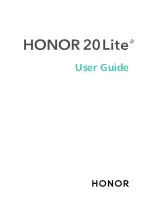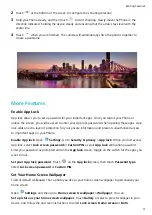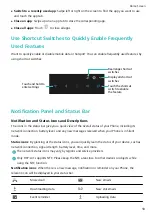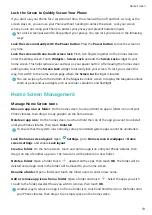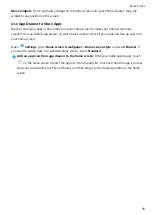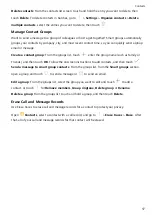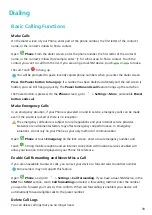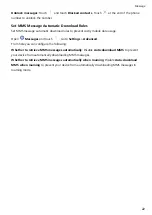3
If you are concerned that face unlock may fail due to a change in appearance after makeup or a
haircut, or you want to enroll an entirely different face, go to the Face recognition screen, touch
Set an alternate look and follow the onscreen instructions just like you did when registering your
face initially.
4
Face unlock modes:
l
Select an unlock method: On the Face recognition screen, touch Unlock device. If you
select Direct unlock, your Phone identifies your facial features and unlocks your screen when
the screen is on. If you select Slide to unlock, after your Phone identifies your facial features,
you can slide the lock screen to unlock. Selecting Off will disable Face unlock.
l
Smart display of lock screen notifications: Enable Show notifications. On the lock screen,
your Phone hides notification details and displays them only after recognizing the owner's face.
l
Access App lock: Enable Access app lock to access App lock and locked apps using Face
unlock.
Pick Up to Unlock
Open
Settings, and go to Security & privacy > Face recognition. When enrolling facial data,
select Enable Pick up to wake device to enhance the Face unlock experience, and set the Face
unlock method to Direct unlock. Once the setup is complete, you can simply raise your Phone to
unlock the screen, without a password or fingerprint.
If you haven't selected Enable Pick up to wake device to enhance the Face unlock experience
when enrolling facial data, you can open
Settings, go to Security & privacy > Face
recognition, and set the Face unlock method to Direct unlock. Then, open
Settings, go to
Smart assistance > Shortcuts & gestures > Wake screen, and select Pick up to wake.
Enroll a Fingerprint
You can enroll a fingerprint on your Phone and then use your fingerprint to unlock your screen or
access your Safe or App Lock without a password.
l
Fingerprint unlocking is only available when your unlock method is set to Pattern, PIN or
Password. You will be required to unlock your Phone using the screen unlock password after
the device is restarted or if your fingerprint is not recognized.
l
Before enrolling a fingerprint, make sure your finger is clean and dry.
1
Open
Settings.
2
Go to Security & privacy > Fingerprint ID > Fingerprint management > Change unlock
method, select Pattern, 4-digit PIN, Custom PIN or Password, and then follow the onscreen
instructions to set an unlock password.
3
Once you have set an unlock password, touch New fingerprint to enroll a fingerprint.
4
Place your fingertip on the fingerprint sensor. Press down lightly on the sensor until your device
vibrates. Repeat this step using different parts of your fingertip.
5
After enrollment is complete, touch OK.
New Device
7