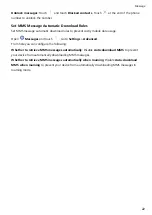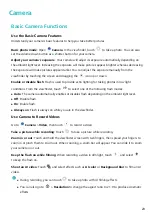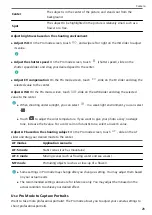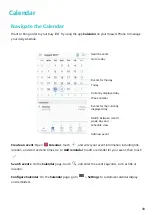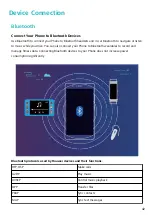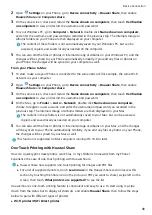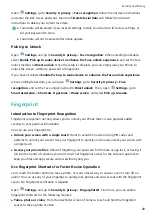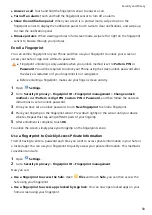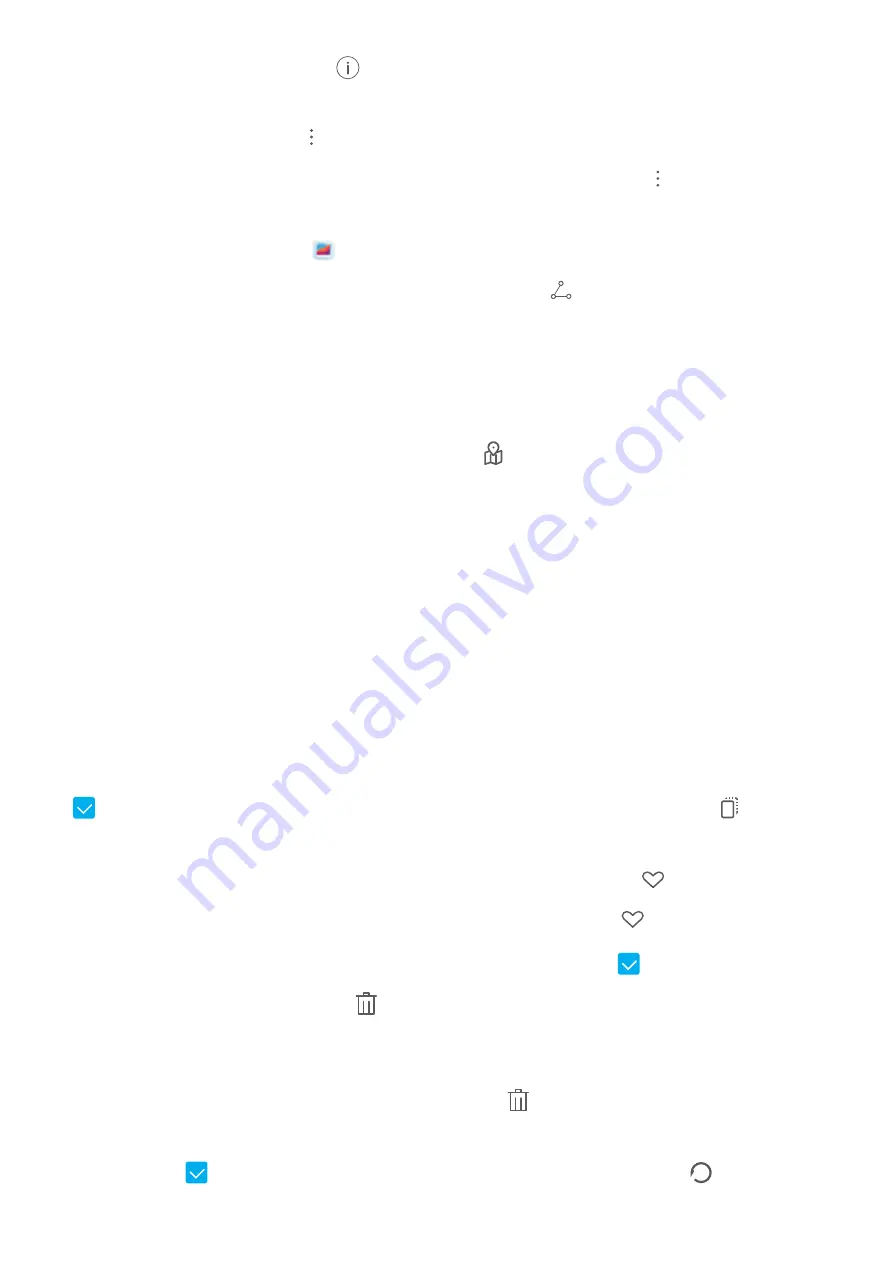
l
View shooting settings: Touch
and scroll down to view details about the photo in the pop-
up box, including ISO (sensitivity), EV (exposure compensation), and resolution.
l
Rename the photo: Touch
> Rename to enter a new name.
l
Set the photo as a home screen wallpaper or contact picture: Go to
> Set as, then select
Wallpaper or Contact photo.
Share a photo or video: Open
Gallery. On the Photos tab, touch and hold any item to access
the selection screen. Select the items you want to share, touch
, then select a sharing method,
and follow the steps to complete the process.
Switch between daily and monthly views: On the Photos tab, separate or pinch together two
fingers on the screen to view photos by day or by month.
View by shooting location: Photos or videos taken while GPS tag is enabled (in Camera settings)
can be viewed in Map view. On the Photos tab, touch . Photos or videos containing location
information will be marked on the map. Separate two fingers on the screen to zoom in on the map
and view details about the shooting location. Touch a photo thumbnail to view all the photos and
videos taken at that location.
View by album: You can view photos and videos by album. Some photos and videos are stored in
default albums. For example, videos recorded with the camera are saved in the Videos album.
Screenshots and screen recordings are saved in the Screenshots album.
Organize Albums
Add an album: From the Albums tab, touch Add album, name the album, then touch OK. Select
the photos or videos you want to add.
Move photos and videos: Open an album, touch and hold a photo or video you want to move until
is displayed, then select all the photos and videos that you want to move. Touch
to select
the desired album. Once the items are moved, they will no longer be in their original albums.
Add photos and videos to favorites: Open a photo or video, then touch
. The item will appear
in both its original album and the My favourites album, and will have a
icon on its thumbnail.
Delete photos and videos: Touch and hold a photo or album until the
icon appears. Select the
items you want to delete, then go to
> Delete. Deleted photos and videos will be temporarily
moved to the Recently deleted album before being permanently deleted. Days remaining before
deletion are marked on the photos. To permanently delete a photo or video manually, touch and hold
its thumbnail in the Recently deleted album, then go to
> Delete.
Recover deleted photos and videos: In the Recently deleted album, touch and hold a photo or
video until the
icon appears. Select the items you want to recover and touch
to restore
them to their original albums. If the original album has been deleted, a new one will be created.
Gallery
35