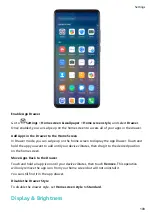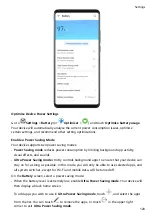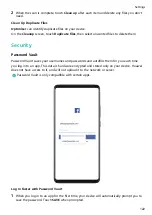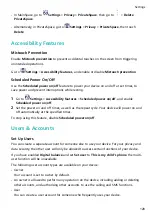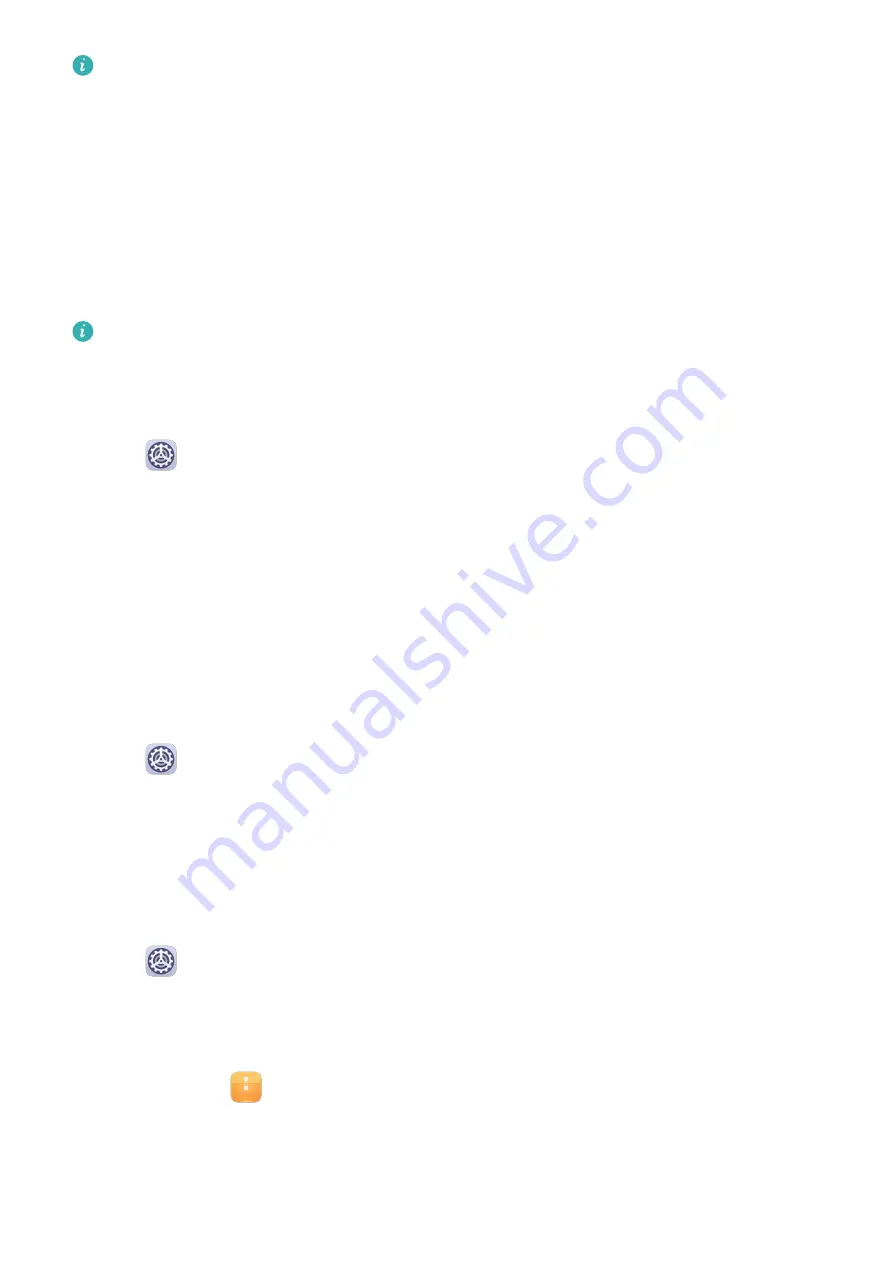
Notifications can't be disabled for some system apps.
Biometrics & Password
Fingerprint ID
You can enrol a fingerprint and then use it to unlock the screen and access your Safe, App
lock, and more.
Enrol a Fingerprint
For enhanced security, you can enrol a fingerprint only when Pattern, 4-digit PIN,
Custom PIN, or Password is being used as the unlock method. After a restart or if
fingerprint recognition fails, you will need to use your lock screen password to unlock
your device.
1
Go to
Settings > Biometrics & password > Fingerprint ID and follow the instructions
to set or enter the lock screen password.
2
Touch New fingerprint to begin enroling your fingerprint.
3
Place your fingertip on the fingerprint sensor. When you feel a vibration, lift your finger
then press again. Move your finger around to enrol different parts of it.
4
When the enrolment has been completed, touch OK.
You can now place your finger on the fingerprint sensor to unlock the screen.
Identify a Fingerprint
Fingerprint identification allows you to match your fingers with the enroled fingerprints.
1
Go to
Settings > Biometrics & password > Fingerprint ID and enter your lock screen
password.
2
In the Fingerprint list section, touch Identify fingerprint.
3
Touch the fingerprint sensor with your finger. The recognised fingerprint will be
highlighted.
Use Your Fingerprint to Access Your Safe
1
Go to
Settings > Biometrics & password > Fingerprint ID and enter your lock screen
password.
2
Turn on the switch for Access Safe and follow the onscreen instructions to link your
fingerprint with the Safe.
Now you can go to
Files > Categories, touch Safe, then use your fingerprint to access it.
Settings
115
Summary of Contents for 20 Pro
Page 1: ...User Guide ...