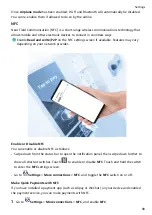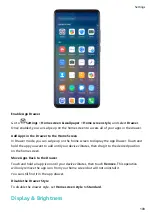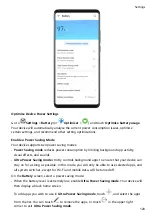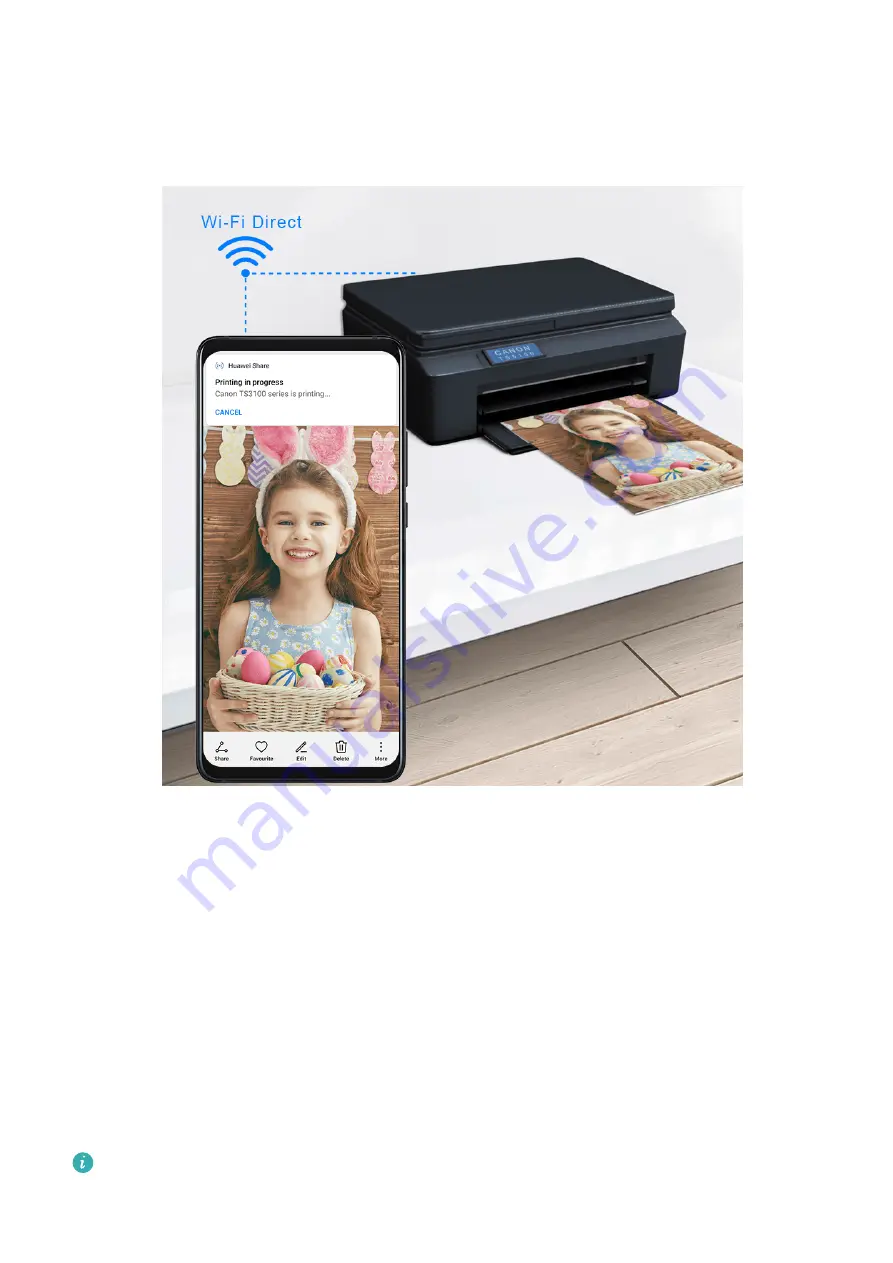
One-Touch Printing with Huawei Share
When a printer that supports Huawei Share is nearby, you can use Huawei Share to find the
printer and print out pictures or PDF files from your device.
1
Depending on the type of printer, ensure the following:
•
Wi-Fi capable printers: The printer must be powered on and connected to the same
network as your device.
•
Wi-Fi Direct capable printers: The printer must be powered on and have Wi-Fi Direct
enabled.
•
Bluetooth capable printers: The printer must be powered on and discoverable.
2
On your device, preview the file to be printed, then go to Share > Huawei Share.
3
Once the printer has been discovered, touch its name on your device, and adjust settings
on the preview screen. Then touch PRINT to print.
If you are connecting a Bluetooth printer to your device for the first time, find the printer
on your device, touch the printer name, then press and hold the Power button on the
printer for about 1 second to confirm the connection.
For a list of supported printers, touch Learn more on the Huawei Share sharing screen,
swipe left on the screen, then touch What printers are supported? to see the list.
Settings
105
Summary of Contents for 20 Pro
Page 1: ...User Guide ...