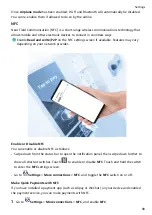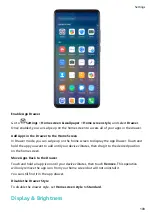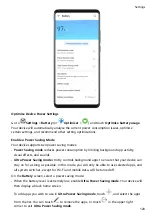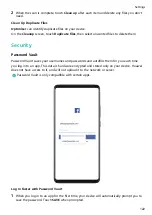When working outside the office, you can use a VPN to securely access your company's
Intranet.
The following types of servers are supported:
•
PPTP: It stands for Point-to-Point Tunneling Protocol, offering MPPE encryption.
•
L2TP: It stands for Layer 2 (Data Link Layer) Tunneling Protocol, offering IPSec PSK and
IPSec RSA encryption.
•
IPSec Xauth: Offering PSK, RSA, and Hybrid RSA encryption.
Connect to a PPTP Server
1
Obtain the VPN server name and address from your VPN server administrator.
2
Go to
Settings > More connections > VPN > Add VPN network, enter the VPN
name, set the server type to PPTP, then enter the server address.
3
If the VPN server does not have a DNS address, touch Show advanced options, then
enter the DNS domain, DNS server address, and forwarding route.
4
Touch Save.
5
Touch the VPN you have just set up, enter your VPN user name and password, then touch
Connect.
Connect to a L2TP/IPSec PSK Server
1
Obtain the VPN server name, server address, L2TP key (optional), IPSec identifier
(optional), and IPSec pre-shared key from your VPN server administrator.
2
Go to
Settings > More connections > VPN > Add VPN network, enter the VPN
server name, set the server type to L2TP/IPSec PSK, then enter the server address, L2TP
key, IPsec identifier, and IPsec pre-shared key.
3
If the VPN server does not have a DNS address, touch Show advanced options and enter
the DNS domain, DNS server address, and forwarding route.
4
Touch Save.
5
Touch the VPN you have just set up, enter your VPN user name and password, then touch
Connect.
Home Screen & Wallpaper
Manage the Home Screen
You can customise the home screen layout to suit your device usage habits.
Move an App Icon on the Home Screen
Touch and hold an app icon until your device vibrates, then drag it to the desired position on
the home screen.
Settings
107
Summary of Contents for 20 Pro
Page 1: ...User Guide ...