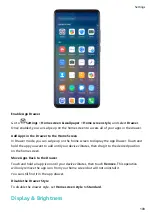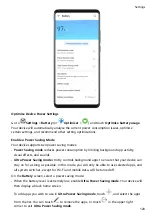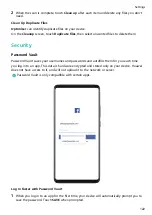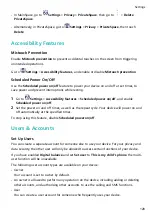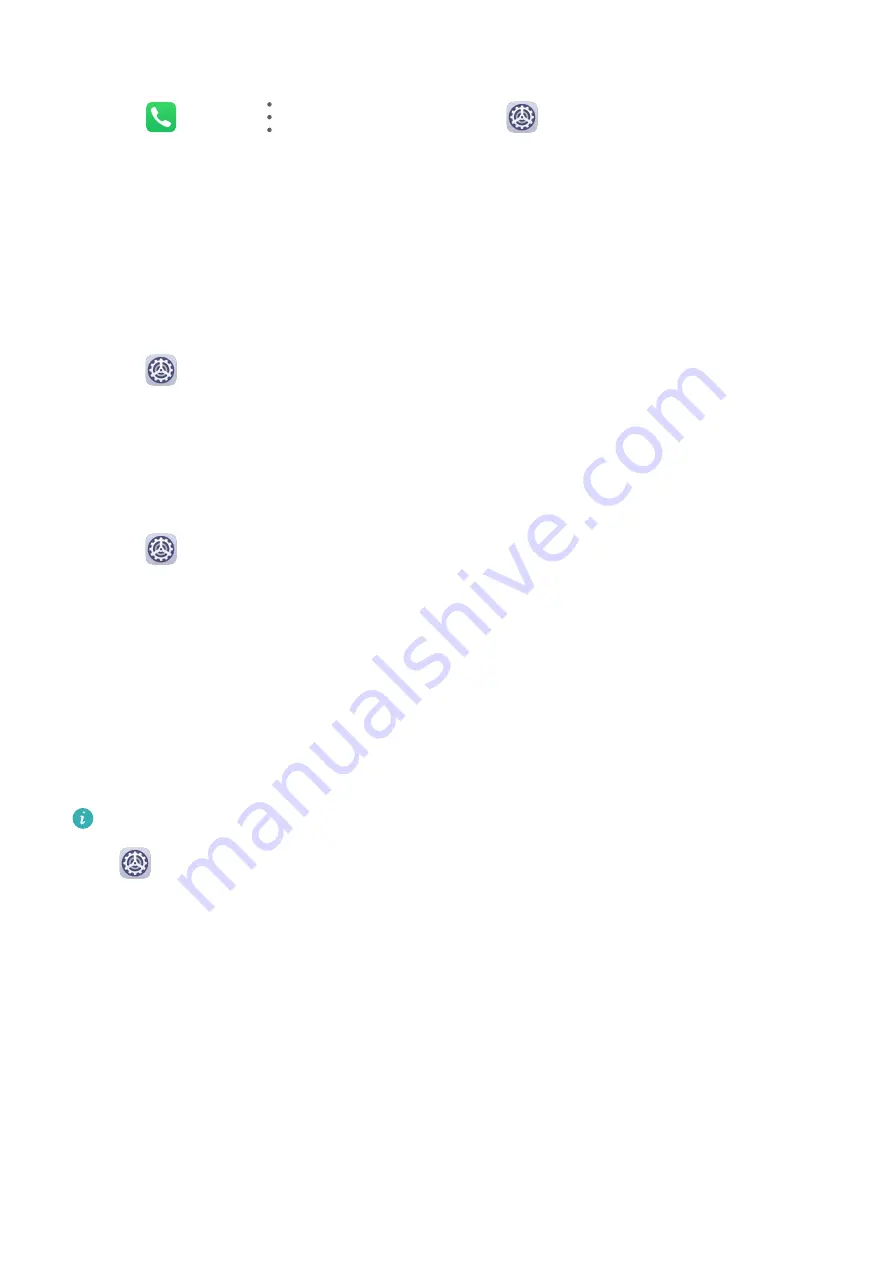
Set a Music Ringtone
1
Go to
Phone >
> Settings > Ringtone or
Settings > Sounds & vibration >
Phone ringtone.
2
Select a system ringtone, or touch Music on device to select a local song as the ringtone.
Set the Notification Tone
You can set a global notification tone or set tones for specific apps, such as Notepad or
Calendar.
Set the Default Notification Tone
1
Go to
Settings > Sounds & vibration, and touch Notification sound.
2
Select a preset tone, or touch Music on device to select a local song as the notification
tone.
Set the Notification Tone for a Specific App
You can set the notification tone for certain apps by doing the following:
1
Go to
Settings > Apps > Apps.
2
Select an app (for example, Notepad).
3
Go to Notifications > Sound.
4
Select a preset tone, or touch Music on device to select a local song as the notification
tone.
Huawei Histen Sound Effects
Huawei Histen sound effects, with 3D surround sound support, deliver vibrant and crisp
sound to create an immersive audio experience.
Huawei Histen sound effects are only available when a headset is plugged in.
Go to
Settings > Sounds & vibration > Huawei Histen sound effects and select an
option:
•
Auto: Automatically identifies what you are playing and intelligently applies sound effects
to optimise your experience.
•
3D audio: Delivers 3D spatial sound.
•
Natural: Faithfully reproduces the original sound.
•
Standard: Requires less power for audio playback. You can also customise equaliser settings
yourself to achieve the exact sound you are looking for.
Auto, 3D audio, and Standard modes allow you to select a headset type so your device can
match the sound effects to your headset. Use an original Honor headset adapter with a 3.5
mm headset to benefit from this feature.
Settings
113
Summary of Contents for 20 Pro
Page 1: ...User Guide ...