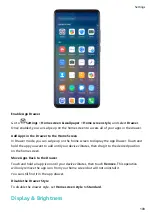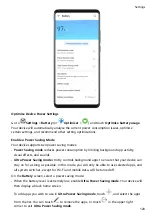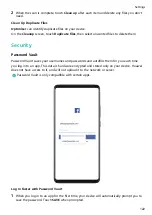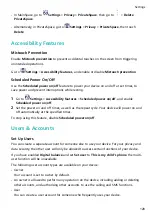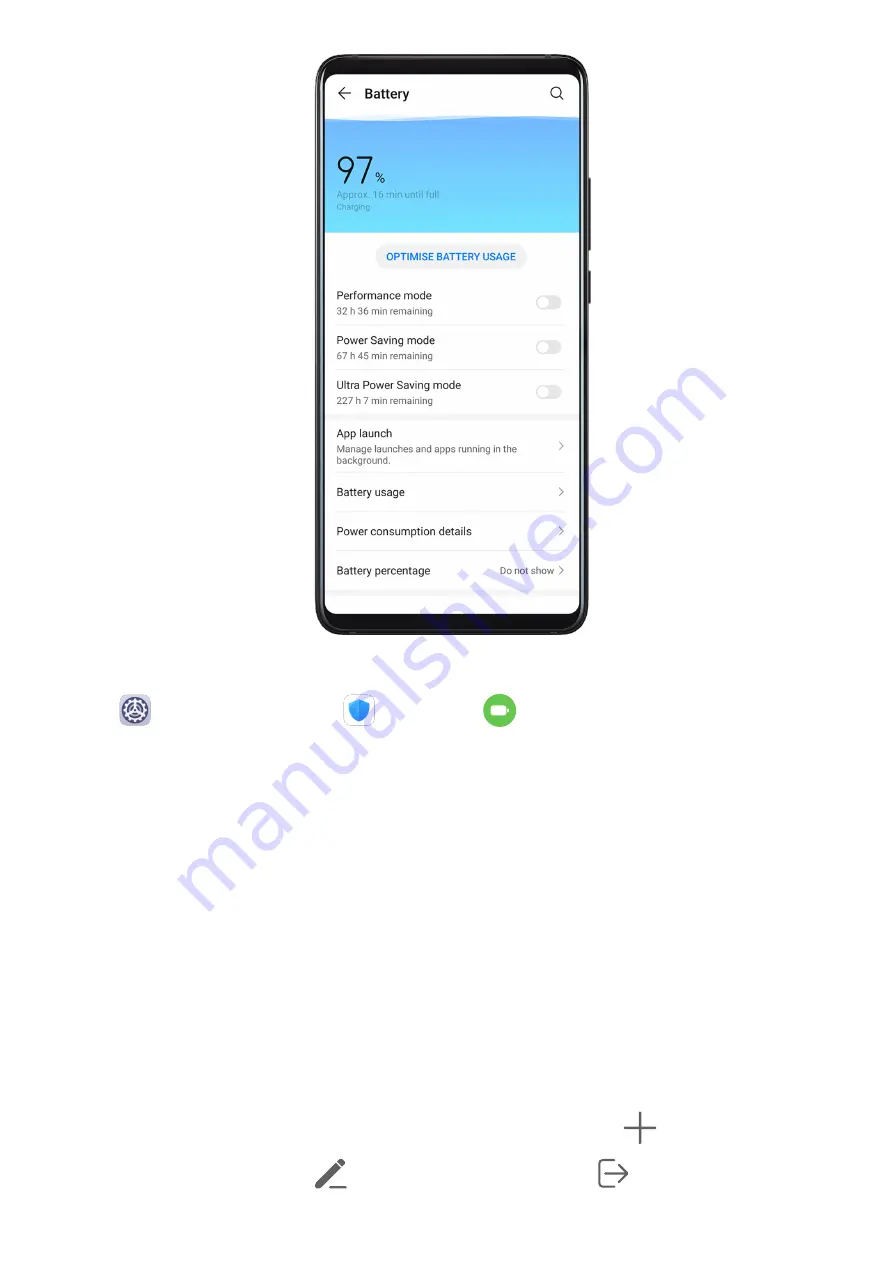
Optimise Device Power Settings
Go to
Settings > Battery (or
Optimiser >
) and touch Optimise battery usage.
Your device will automatically analyse the current power consumption issues, optimise
certain settings, and recommend other setting optimisations.
Enable a Power Saving Mode
Your device supports two power saving modes:
•
Power Saving mode reduces power consumption by limiting background app activity,
visual effects, and sounds.
•
Ultra Power Saving mode strictly controls background apps to ensure that your device can
stay on for as long as possible. In this mode, you will only be able to use selected apps, and
all system switches, except for Wi-Fi and mobile data, will be turned off.
On the Battery screen, select a power saving mode:
•
When the battery level is extremely low, enable Ultra Power Saving mode. Your device will
then display a black home screen.
To add apps you wish to use in Ultra Power Saving mode, touch
, and select the apps
from the list. You can touch
to remove the apps, or touch
in the upper right
corner to exit Ultra Power Saving mode.
Settings
120
Summary of Contents for 20 Pro
Page 1: ...User Guide ...