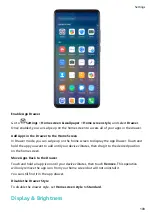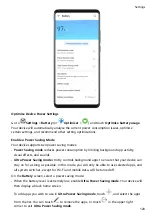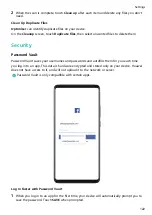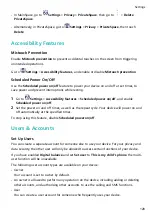•
When the battery level is not extremely low, but you would still like to save power, enable
Power Saving mode. The
icon will then display in the status bar.
Enable Performance Mode
Performance mode adjusts power settings to deliver maximum performance. This will cause
the battery to drain more quickly, especially when graphic-intensive apps are used.
When the battery level is sufficient, go to
Settings > Battery (or
Optimiser >
)
and enable Performance mode.
The
icon will then display in the status bar.
Battery Settings
You can also set whether to display the battery percentage in the status bar, and whether to
maintain a network connection when the device screen is turned off.
Display Battery Percentage on the Status Bar
Go to
Settings > Battery (or
Optimiser >
), touch Battery percentage, and
choose to display the battery percentage, either inside or outside of the battery icon on the
status bar.
Stay Connected while Your Device is Sleeping
If you would like your device to continue to receive messages or download data while it is in
sleep mode, set to keep your device connected when it sleeps. Please note that this may
increase power consumption.
On the Battery screen, touch More battery settings, then enable or disable Stay connected
when device sleeps as required.
Storage
Check Storage Usage
Go to
Settings > Storage to check storage usage and optimise it when you feel
necessary.
Cleanup
You can use Cleanup in Optimiser to scan for redundant or large files, such as app residue,
unwanted installation packages, WeChat data, and more. Once detected, you can choose
whether or not to delete files as suggested.
1
Open
Optimiser, then touch Cleanup.
Settings
121
Summary of Contents for 20 Pro
Page 1: ...User Guide ...