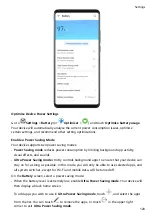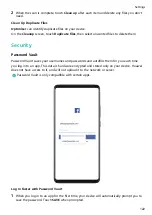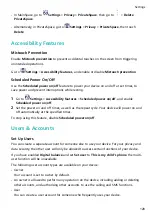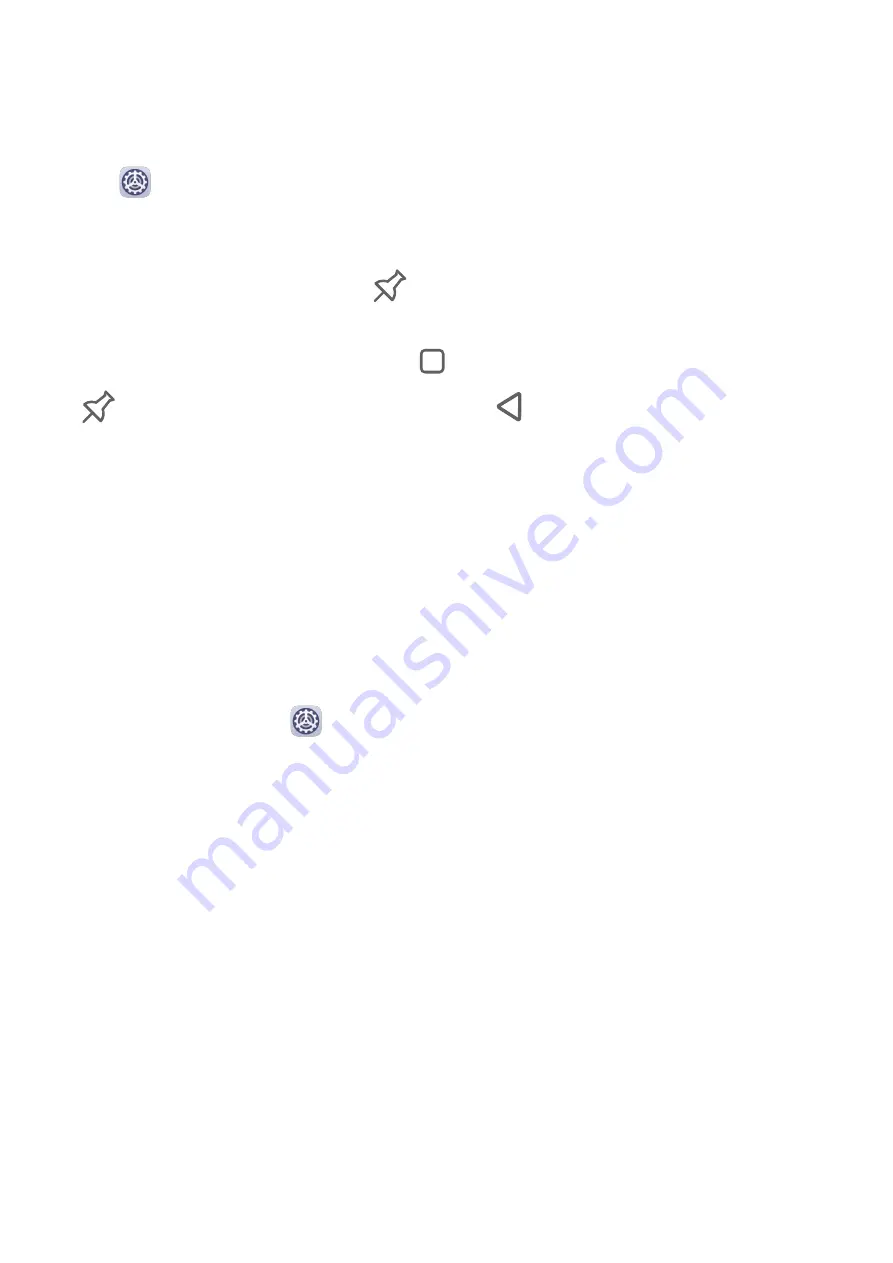
Pin a Screen
You can pin the screen of an app so you can stay focused on it. Try this feature when playing
games, watching videos, and more.
Go to
Settings > Security > More settings > Screen pinning, and enable Screen
pinning.
•
When using gesture navigation, swipe up from the bottom of the screen and hold to access
the recent tasks screen, then touch
on an app preview. To unpin, swipe up twice from
the bottom of the screen.
•
When using three-key navigation, touch
to access the recent tasks screen, and touch
on an app preview. To unpin, touch and hold
.
Safe Mode
Safe mode uses a simplified operating system with only basic functions and pre-installed
apps available. It can be used to locate third-party apps causing system failures.
Safe Mode Functions
After installing certain third-party apps, your device may fail to work properly. In this case,
you can enter Safe mode to check whether the problem has been caused by a third-party app
or by the system itself.
•
If the system is running properly in Safe mode, the issue is likely caused by a third-party
app. In Safe mode, go to
Settings > Apps > Apps, find the third-party app in question,
and uninstall it after switching back to the normal mode.
•
If the system runs abnormally in Safe mode, then the system is faulty. Back up your data
and take your device and proof of purchase to an authorised Huawei Customer Service
Centre for assistance.
Enter and Exit Safe Mode
•
Enter Safe mode: During the startup process, press and hold the Power and Volume up
buttons simultaneously until the selection screen is displayed. Press the Volume button to
select Safe mode and press the Power button to enter Safe mode. In Safe mode, Safe
mode is displayed in the lower left corner.
•
Exit Safe mode: Restart your device to exit.
Privacy
Settings
125
Summary of Contents for 20 Pro
Page 1: ...User Guide ...