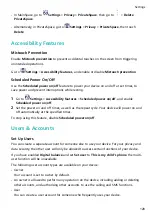Please visit http://consumer.huawei.com/en/support/hotline for up to date
support hotline and email address information for your country or region.
Model: YAL-L21
Magic UI 3.0.0_01
This guide is for your reference only. The actual product, including but not
limited to the colour, size, and screen layout, may vary. All statements,
information, and recommendations in this guide do not constitute a warranty of
any kind, express or implied.
Summary of Contents for 20 Pro
Page 1: ...User Guide ...