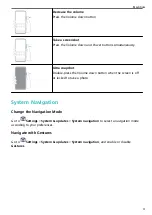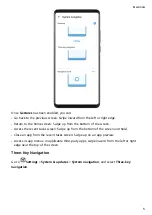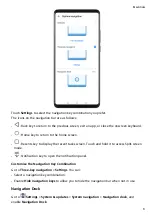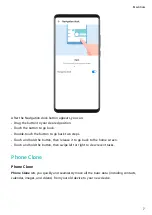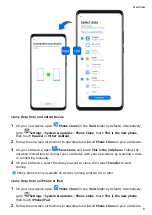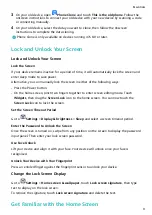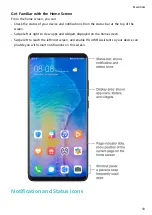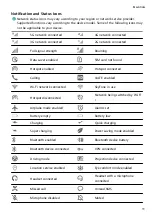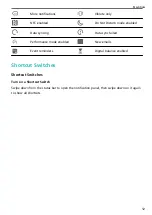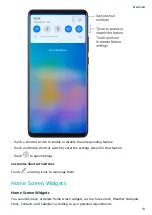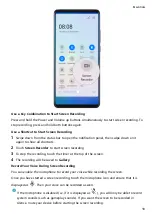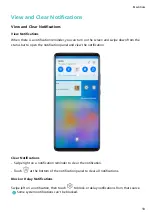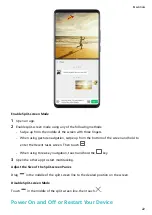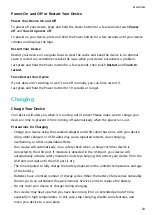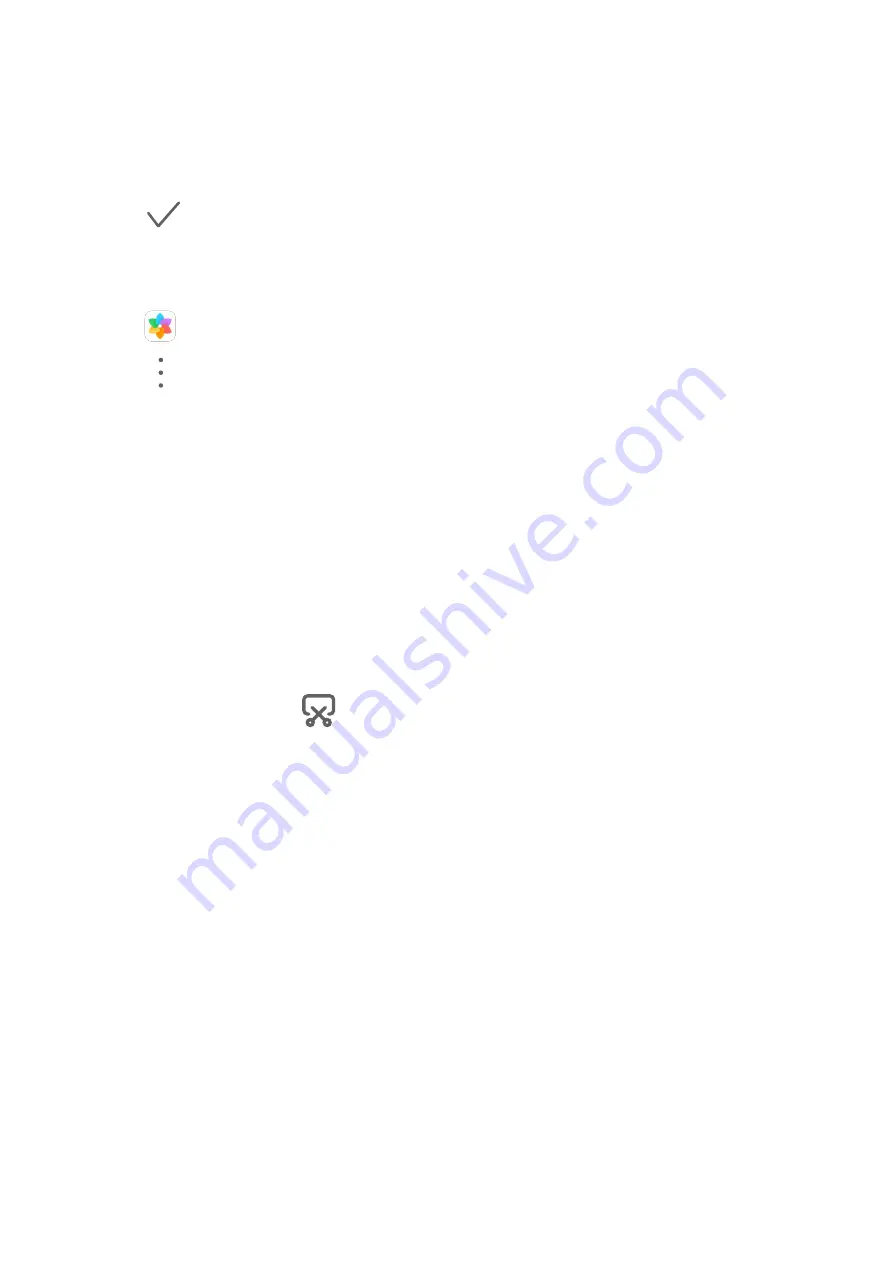
2
Touch an image you want to set as the wallpaper.
3
Set the following according to your preferences:
•
Blur: applies a blur effect, which can be adjusted by dragging the slider.
•
Scrollable: enables the wallpaper to be scrollable on the home screen.
4
Touch
, then determine whether you'd like to set the image as Lock screen, Home
screen, or both.
Set an Image from Gallery as Your Wallpaper
1
Open
Gallery, and open the image you want to set as your wallpaper.
2
Go to
> Set as > Wallpaper, then follow the onscreen instructions to complete the
setting.
Screenshots & Screen Recording
Take a Screenshot
Use a Key Combination to Take a Screenshot
Press and hold the Power and Volume down buttons simultaneously to take a screenshot.
Use a Shortcut to Take a Screenshot
Swipe down from the status bar to open the notification panel, then swipe down on it again
to show all shortcuts. Touch
to take a screenshot.
Share and Edit a Screenshot, or Switch to Scrollshot
Essentials
15
Summary of Contents for 20 Pro
Page 1: ...User Guide ...