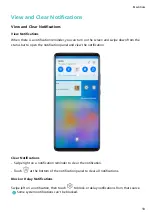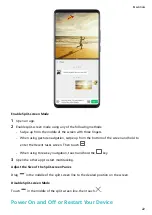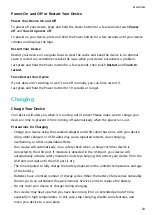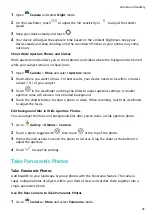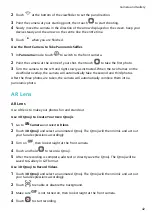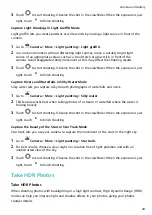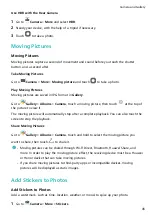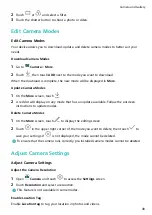•
When no external keyboard is connected, click the text input box on the external display to
bring out the onscreen keyboard to input text.
If an external keyboard is connected, the onscreen keyboard will not be available. In this
case, you need to use the external keyboard to input text.
Project Your Device to an External Display to Facilitate Your Work
In DESKTOP MODE, you can use the following features:
•
Multiple windows: Open more than one window at a time to multitask.
•
File management: Save files to the desktop, create files or folders, and rename or delete
files.
•
Quick search: Search for documents, multimedia files, and apps using the start menu search
box.
•
Create app shortcuts: From the start menu, touch and hold an app and then drag it to the
desktop to create a shortcut. You can also right-click an app icon and select the option to
create an app shortcut on the desktop.
•
Audio output: Touch the audio output icon on the status bar, then select the external
display or your Device as the audio output device.
•
App projection: Touch and hold an app icon on your device to view the projection options.
You can now project and open the app on the external display.
•
Highlighter: Use the highlighter feature to mark projected content using the touchpad.
Smart Features
33
Summary of Contents for 20 Pro
Page 1: ...User Guide ...