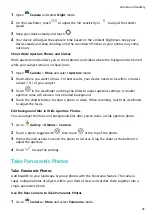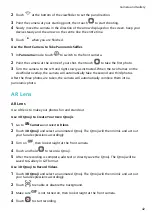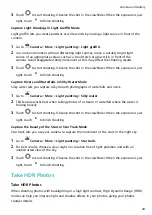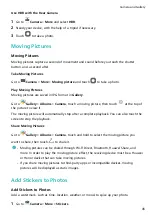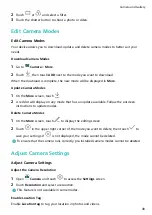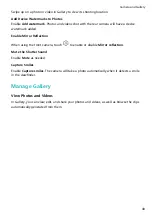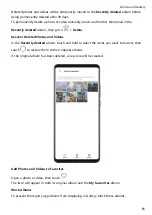1
Open
Camera and select Night mode.
2
On the viewfinder, touch
to adjust the ISO sensitivity or
to adjust the shutter
speed.
3
Keep your device steady and touch
.
4
Your device will adjust the exposure time based on the ambient brightness. Keep your
device steady and keep shooting until the countdown finishes or your photos may come
out blurry.
Shoot Wide Aperture Photos and Videos
Wide aperture mode allows you to shoot photos and videos where the background is blurred
while your subject remains in sharp focus.
1
Open
Camera > More and select Aperture mode.
2
Touch where you want to focus. For best results, your device needs to be within 2 meters
(about 7 ft.) of your subject.
3
Touch
in the viewfinder and drag the slider to adjust aperture settings. A smaller
aperture value will create a more blurred background.
4
Touch the shutter button to shoot a photo or video. When recording, touch the viewfinder
to adjust the focus.
Edit Background Blur in Wide Aperture Photos
You can adjust the focus and background blur after you've taken a wide aperture photo.
1
Go to
Gallery > Albums > Camera.
2
Touch a photo tagged with
, then touch
at the top of the photo.
3
Follow the instructions to touch the photo to re-focus. Drag the slider at the bottom to
adjust the aperture.
4
Touch
to save the settings.
Take Panoramic Photos
Take Panoramic Photos
Add breadth to your landscape or group photos with the Panorama feature. The camera
takes multiple photos of objects within your field of view and stitches them together into a
single panoramic photo.
Use the Rear Camera to Take Panoramic Photos
1
Go to
Camera > More and select Panorama mode.
Camera and Gallery
41
Summary of Contents for 20 Pro
Page 1: ...User Guide ...