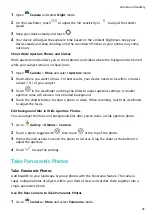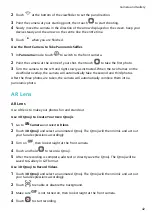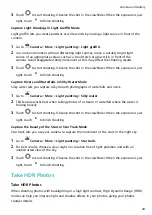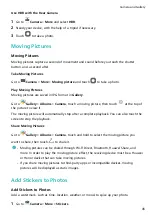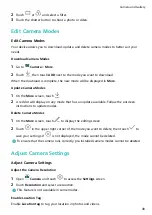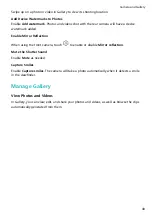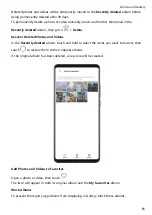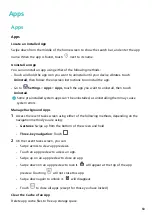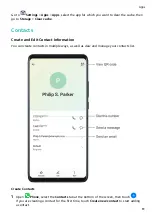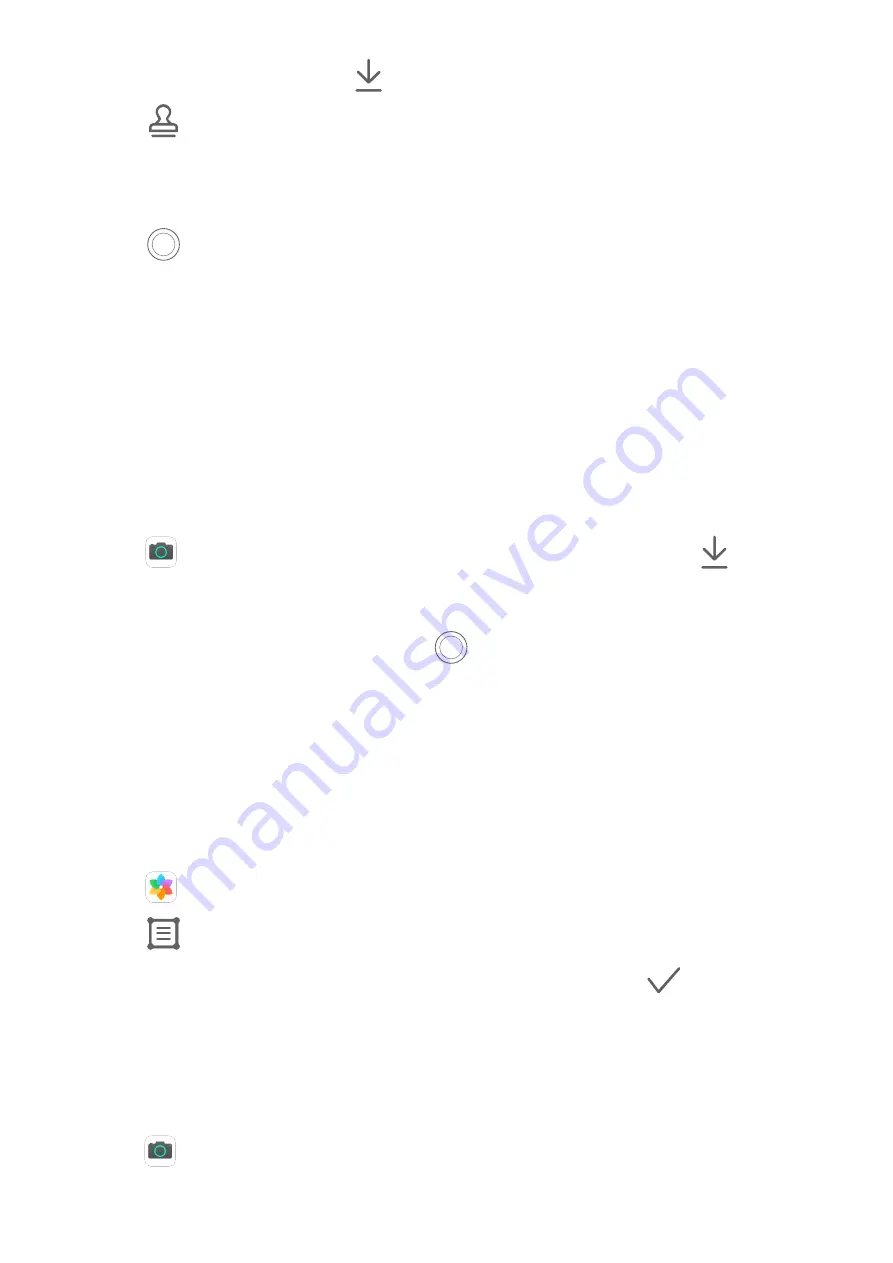
If this mode is not there, touch
and then download Stickers.
2
Touch
and select a watermark. The selected watermark will be displayed in the
viewfinder.
3
Drag the watermark to change its position. You can also edit the text of some types of
watermarks.
4
Touch
to take a photo.
Documents Mode
Documents Mode
Images shot at an angle always suffer from the problem of perspective. If you aren't able to
take a perfectly straight photo of a document, use Documents mode.
The camera will automatically adjust skewed images shot in Documents mode.
Shoot Photos in Documents Mode
1
Go to
Camera > More > Documents. If this mode is not there, touch
and then
download Documents.
2
Frame the document you want to shoot in the viewfinder, such as a presentation slide on
a projector or a street poster. Then touch
.
3
The camera then automatically identifies the text area within the viewfinder and unskews
the image.
Adjust the Text Area
If you find the skew correction provided by Documents mode unsatisfactory, you can also
manually adjust the text area.
This is only available for photos taken in Documents mode.
1
Go to
Gallery > Albums > Camera, then touch the photo you wish to adjust.
2
Touch
above the photo.
3
Drag the four corners to customise the correction area. Then touch
.
Record Videos
Record Videos
1
Open
Camera and select Video mode.
2
Adjust the following settings:
Camera and Gallery
46
Summary of Contents for 20 Pro
Page 1: ...User Guide ...