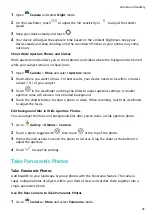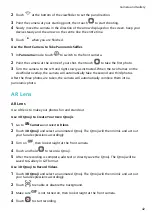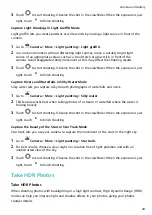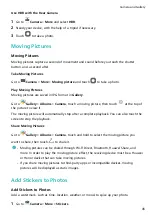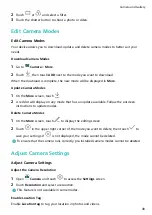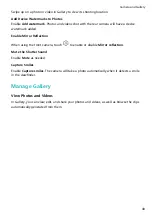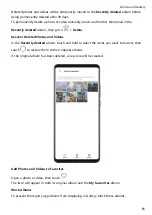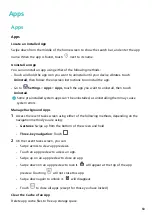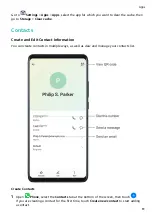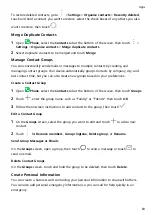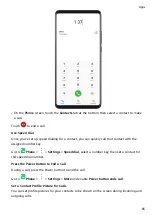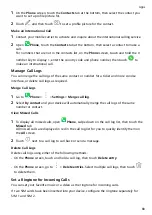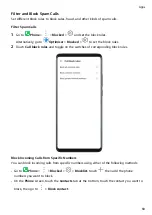•
Crop the video: Drag the slider at both ends of the video clip to select which part you
want to keep. Touch
to preview the cropped video.
•
Adjust the video resolution: Select the desired resolution.
A higher resolution will result in a higher quality video, but will also take up more
storage space.
3
When you are finished, touch
to export the video.
The exported video will be saved alongside the original video in its original album.
Share Photos and Videos
You can share photos and videos from Gallery in multiple ways.
1
Open
Gallery.
2
Use either of the following methods:
•
Share a single photo or video: Touch the photo or video, then touch
.
•
Share multiple photos or videos: In an album, touch and hold to select multiple photos
and videos, then touch
.
Manage Gallery
Organise photos and videos into albums to easily sift through them.
Open
Gallery, then touch Albums. From here you can:
Add Albums
1
Touch Add album, then name the album.
2
Touch OK.
3
Select the photos or videos you want to add.
Move Photos and Videos
1
Open an album, then touch and hold to select the photos and videos you want to move.
2
Touch
> Move to select the desired album.
3
Once the items are moved, they will no longer be in their original album.
The All photos and Videos albums show all photos and videos stored on your device.
Moving items across albums will not affect the view in these albums.
Delete Photos and Videos
Touch and hold to select the items you want to delete, then go to
> Delete.
The All photos, Videos, and Camera albums cannot be deleted.
Camera and Gallery
54
Summary of Contents for 20 Pro
Page 1: ...User Guide ...