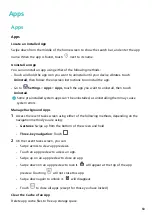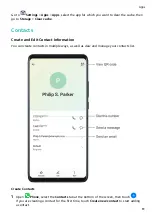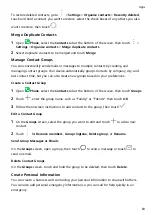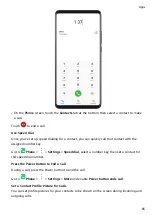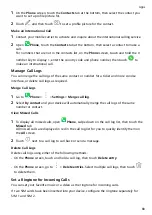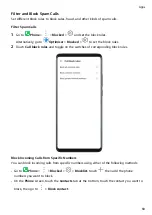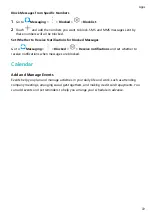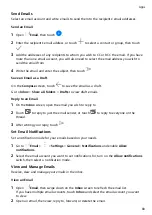Set Whether to Receive Notifications for Blocked Calls
Go to
Phone >
> Blocked >
> Receive notifications and set whether to receive
notifications for blocked calls.
Emergency SOS and Calls
Use Emergency SOS
If you encounter an emergency, you can quickly and secretly send an SOS message to your
emergency contacts.
1
Enable GPS and allow the Emergency SOS feature to access your location.
2
Go to
Settings > Security > Emergency SOS, enable Also send SOS message, then
set your emergency contacts.
Once you have enabled the Emergency SOS feature, if you encounter an emergency, press
the Power button five times in quick succession and your device will automatically send a
message with your current location to your emergency contacts.
Once the message is sent, your device will bring up the emergency call screen, from which
you can quickly call an emergency service or one of your emergency contacts.
Make Emergency Calls
In the event of an emergency, you can make emergency calls directly from the lock screen of
your device even if there is no signal.
The emergency call feature is subject to local regulations and individual mobile carriers.
Network issues or other types of interference may lead to failed emergency calls.
1
On the lock screen, touch Emergency. If you are in an area with good signal, your device
will automatically obtain your location and display it on the screen.
2
Enter your local emergency number and touch
to call the number. Alternatively,
touch Emergency information and select an emergency contact to call.
Make Operations During a Call
During a call, an in-call menu will be displayed.
Apps
70
Summary of Contents for 20 Pro
Page 1: ...User Guide ...