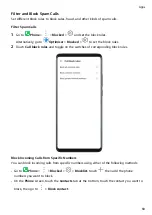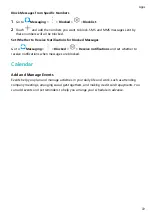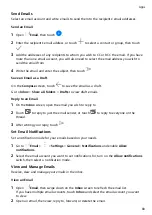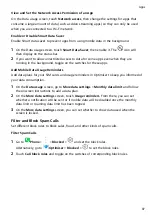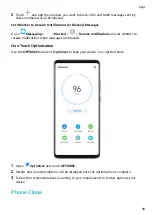If you are notified about an important event in an email, touch
> Add to calendar to
import the event into your calendar.
3
Swipe left or right to view the next or previous email.
Organise Emails by Subject
On the Inbox screen, go to
> Settings > General, then enable Organise by subject.
Add an Email Contact to a Group
You can create email groups to communicate more efficiently.
1
On the Inbox screen, open an email, and touch Add to group.
2
Choose to add the email sender or recipient to the group, and touch OK.
3
On the group selection screen, select an existing group, then touch
to save the
contact in the group.
Alternatively, touch Create group, enter the group name, then touch Save.
Once you have created a group, you can select the group from the recipient drop-down list to
send emails to group members.
Sync Emails
After automatic email syncing is enabled, the emails on your phone will be automatically
synced with those on the email server.
1
On the Inbox screen, go to
> Settings.
2
Touch the account you wish to sync emails for, then turn on the Sync Email switch.
3
Touch Sync frequency to set the automatic syncing period.
Search for an Email
On the Inbox screen, touch the search box, then enter keywords such as the subject or
content of the email.
Delete Emails
On the Inbox screen, touch and hold the email to be deleted, drag over the check boxes of
any other emails you want to delete, then touch
.
Manage Email Accounts
You can add multiple email accounts so you can manage them at the same time.
Add Email Accounts
1
Go to
Email >
> Settings > Add account.
2
Select an existing email service provider or touch Other, then follow the onscreen
instructions to add an email account. Repeat for each of the accounts you wish to add.
Apps
81
Summary of Contents for 20 Pro
Page 1: ...User Guide ...