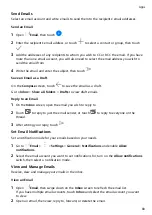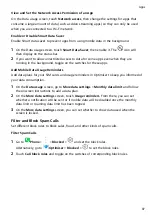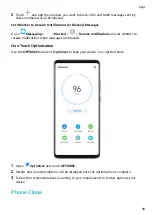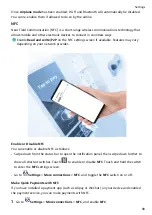View and Set the Network Access Permission of an App
On the Data usage screen, touch Network access, then change the settings for apps that
consume a large amount of data (such as video streaming apps) so they can only be used
when you are connected to a Wi-Fi network.
Enable or Disable Smart Data Saver
Enable Smart data saver to prevent apps from using mobile data in the background.
1
On the Data usage screen, touch Smart Data Saver, then enable it. The
icon will
then display on the status bar.
2
If you want to allow unrestricted access to data for some apps even when they are
running in the background, toggle on the switches for these apps.
Add Mobile Data Usage Reminders
Add data plans for your SIM cards and usage reminders in Optimiser to keep you informed of
your data consumption.
1
On the Data usage screen, go to More data settings > Monthly data limit and follow
the onscreen instructions to add a data plan.
2
On the More data settings screen, touch Usage reminders. From there, you can set
whether a notification will be sent or if mobile data will be disabled once the monthly
data limit or roaming data limit has been topped.
3
On the More data settings screen, you can set whether to show data used when the
screen is locked.
Filter and Block Spam Calls
Set different block rules to block sales, fraud, and other kinds of spam calls.
Filter Spam Calls
1
Go to
Phone >
> Blocked >
and set the block rules.
Alternatively, go to
Optimiser > Blocked >
to set the block rules.
2
Touch Call block rules and toggle on the switches of corresponding block rules.
Apps
87
Summary of Contents for 20 Pro
Page 1: ...User Guide ...