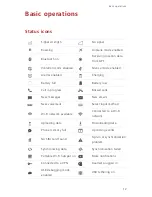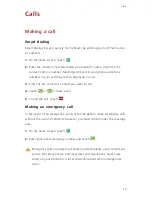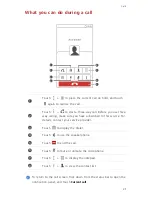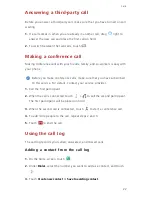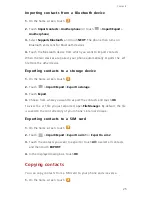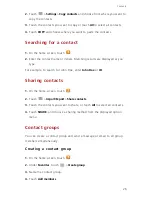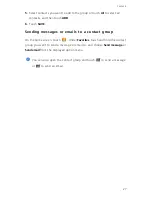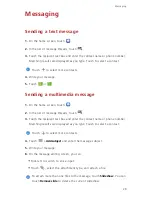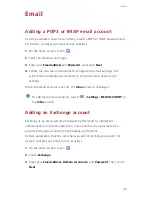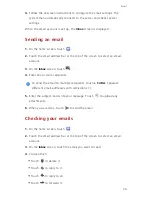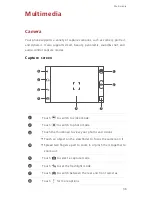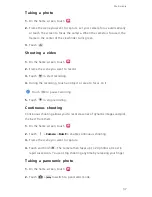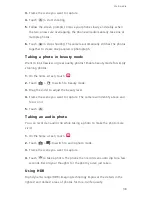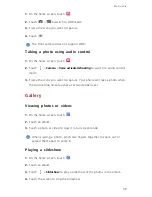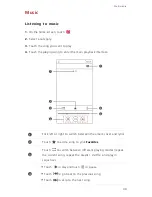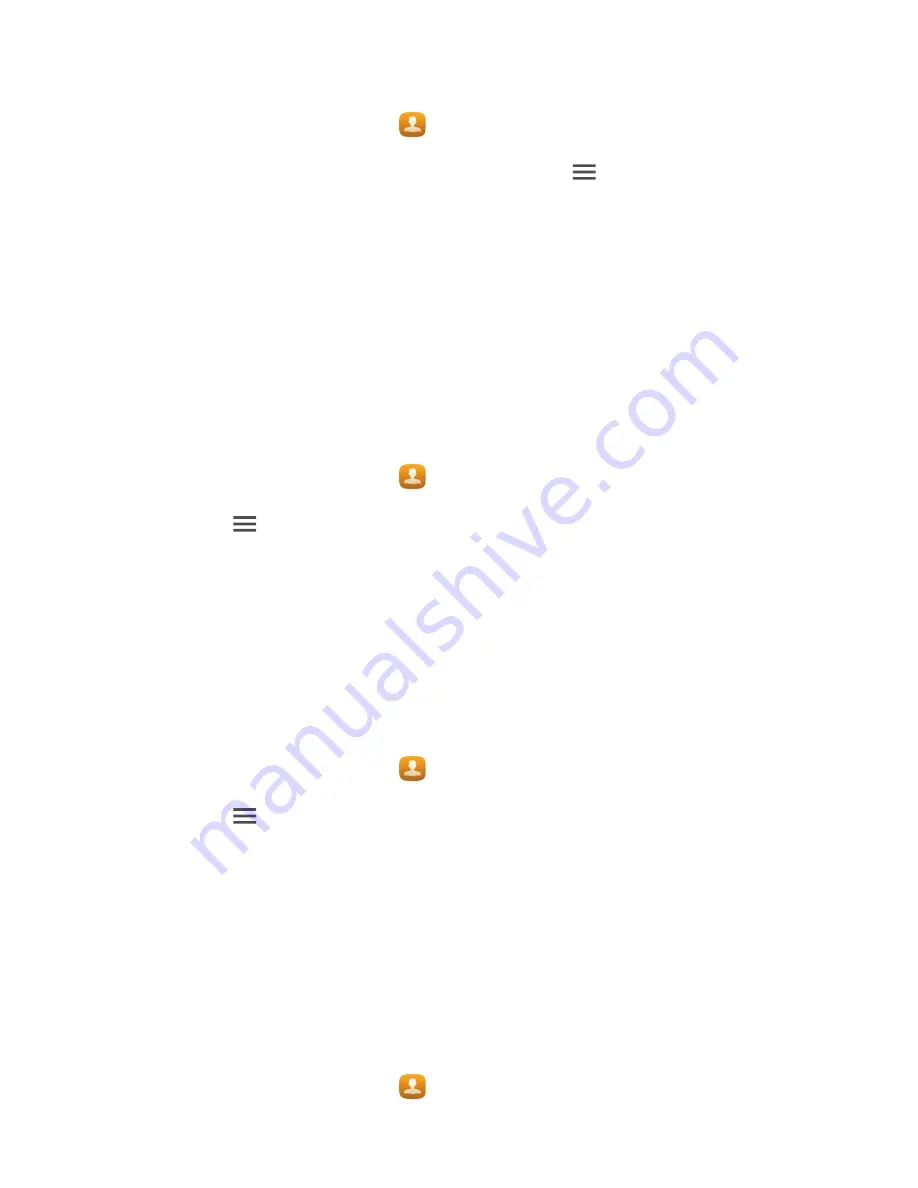
25
Contacts
Importing contacts from a Bluetooth device
1.
On the home screen, touch
.
2.
Touch
Import contacts
>
Another phone
(or touch
>
Import/Export
>
Another phone
).
3.
Select
Supports Bluetooth
, and touch
NEXT
. The phone then turns on
Bluetooth and scans for Bluetooth devices.
4.
Touch the Bluetooth device from which you want to import contacts.
When the two devices are paired, your phone automatically imports the .vcf
file from the other device.
Exporting contacts to a storage device
1.
On the home screen, touch
.
2.
Touch
>
Import/Export
>
Export to storage
.
3.
Touch
Export
.
4.
Choose from where you want to export the contacts and touch
OK
.
To view the .vcf file you just exported, open
File Manager
. By default, the file
is saved to the root directory of your phone's internal storage.
Exporting contacts to a SIM card
1.
On the home screen, touch
.
2.
Touch
>
Import/Export
>
Export to sim 1
or
Export to sim 2
.
3.
Touch the contacts you want to export or touch
All
to select all contacts,
and then touch
EXPORT
.
4.
In the displayed dialog box, touch
OK
.
Copying contacts
You can copy contacts from a SIM card to your phone and vice versa.
1.
On the home screen, touch
.
Summary of Contents for 3C Lite
Page 1: ...Honor 3C User Guide ...