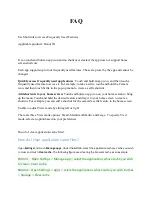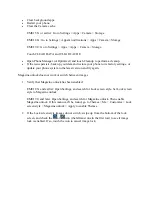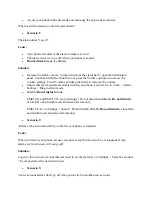FAQ
Use Shortcuts to Access Frequently Used Features
Applicable products: Honor 8X
If you touch and hold an app icon and no shortcut is created, the app does not support home
screen shortcuts.
Each app supports up to four frequently used features. These are preset by the app and cannot be
changed.
Quickly access frequently used app features
: Touch and hold an app icon, and then touch a
frequently used feature to access it. For example, to take a selfie, touch and hold the Camera
icon, and then touch Selfie in the pop-up menu to create a selfie shortcut.
Add shortcuts to your home screen
: Touch and hold an app icon on your home screen to bring
up the menu. Touch and hold the desired feature and drag it to your home screen to create a
shortcut. For example, you can add a shortcut for the camera"s selfie feature to the home screen.
Unable to adjust View mode by sliding left or right
There are three View mode options: Small, Medium (Default), and Large. To specify View
mode, select an option based on your preferences.
How do I clear application cache files?
How do I clear application cache files?
Open Settings and touch Manage apps. Under the All tab, select the applications whose cache you wish
to clear and touch Clear cache. The following figure uses clearing the browser cache as an example.
EMUI3.1:Open Settings > Manage app > select the applications whose cache you wish
to clear > Clear cache.
EMUI4.x:Open Settings > Apps > select the applications whose cache you wish to clear
> Storage > Clear cache.