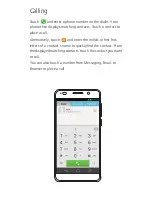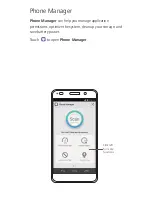Installing the SIM card
Follow the instructions in the figures below to install your
micro-SIM card. Then press and hold the power button to
power on your phone.
1
1
2
3
Open the slot cover.
Insert the micro-SIM card.
Insert the microSD card
(optional).
4
5
Push the end of micro-SIM
card or microSD card with
push out card.
Close the slot cover.
Summary of Contents for 6
Page 1: ...Quick Start Guide ...