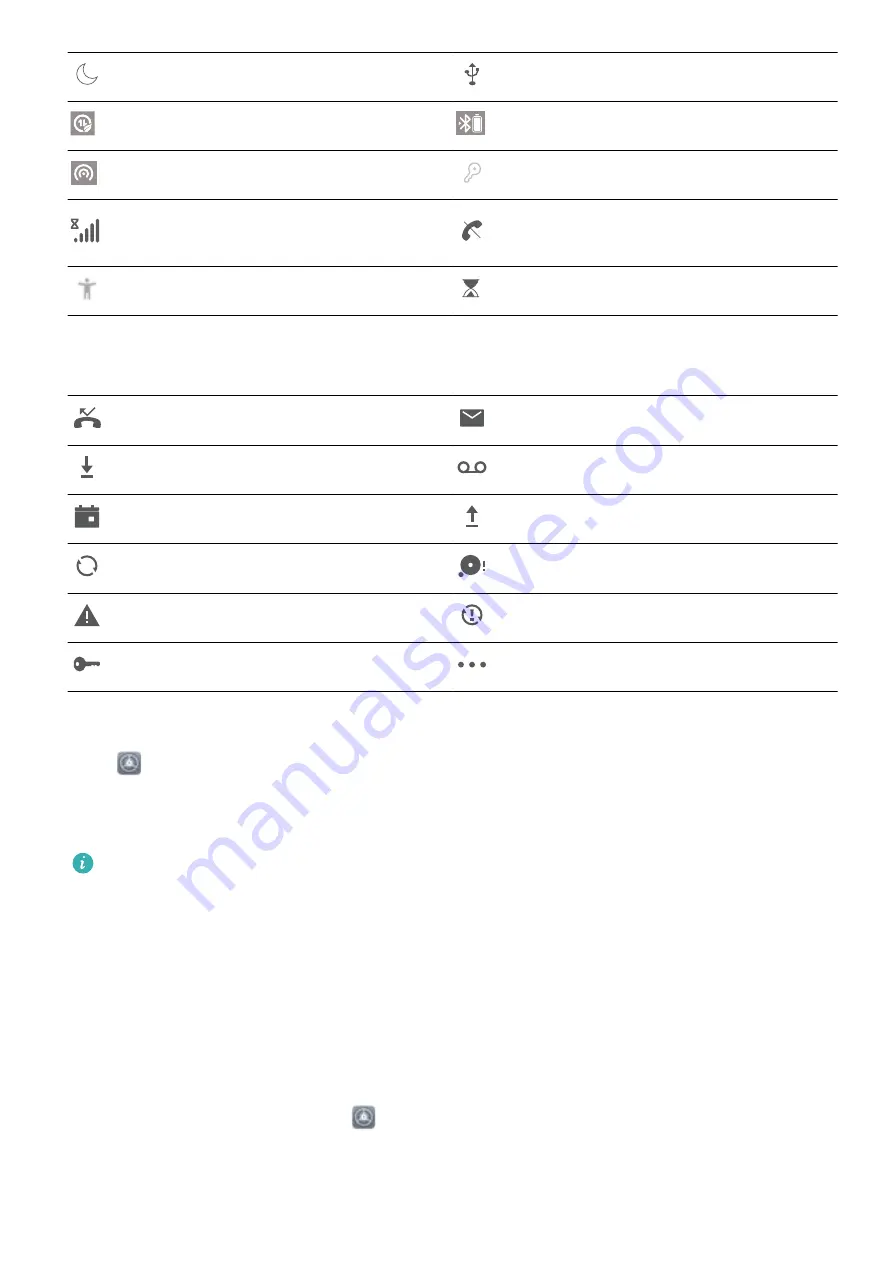
Do not disturb mode enabled
USB cable connected
Data saving mode enabled
Bluetooth power
Hotspot enabled
Optimiser reminder
Unstable signal
Can't connect a call on current
network
Select-to-speak enabled
Screen time management enabled
Notification icons: When there is a new message, notification or reminder on your device, the
relevant icon will be displayed in the status bar.
Missed calls
New emails
Downloading data
New voicemails
Events reminder
Uploading data
Synchronising data
Memory full
Sign-in or synchronisation problem
Synchronisation failed
VPN connected
More notifications
Disable App Notifications
Open
Settings and touch Notifications. From here you can:
l
Block notifications from an app: Select the app, then disable Allow notifications.
l
Block notifications from multiple apps: Touch Batch management, then disable All.
To block notifications from an app, you can also swipe down from the status bar to open the
notification panel, touch and hold an app notification, then disable Allow notifications.
Set a Lock Screen Password to Protect Your Privacy
Your Phone stores a lot of sensitive information, such as personal photos, contact information,
banking apps (for example, Alipay). Set a lock screen password so that a password is required each
time you unlock your Phone. A lock screen password helps to protect your private information if your
Phone is lost or accessed by an unauthorised user.
Set a lock screen password: Open
Settings, go to Security & privacy > Lock screen
password, and set the type of lock screen password you prefer.
l
Set a PIN: A PIN number is a sequence of digits. Entering a PIN to unlock your Phone is quick and
simple. For better security, use a long sequence of random numbers as your PIN. Go to Set lock
Home Screen
7











































