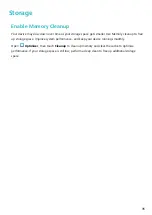Utilities
Check Your Screen Time
Digital balance allows you to check the app usage, helps you manage your screen time and guides
you towards healthier device usage habits.
To check your device usage, open
Settings, and go to Digital balance > More.
Check today's screen time: Touch Today, and you can check your Screen time, App usage,
Unlocks.
Check last seven days' screen time: Touch Last seven days, and then check your Screen time,
App usage, Unlocks.
Reset Your Phone
If the operating speed of your Phone starts to slow down due to long-term accumulation of caches
and residual files, you can reset your Phone to erase these cached files completely and restore your
device's factory settings.
Reset network settings: This will restore your Wi-Fi, mobile data network, and Bluetooth settings,
including hotspot tethering and Bluetooth pairing information. It won't change other settings on your
Phone, or delete any data or files.
Open
Settings, go to System > Reset > Reset network settings, touch Reset network
settings, and follow the onscreen instructions to reset the settings.
Restore all settings: This will restore your device's initial network settings, fingerprint data, face
data, and lock screen passwords. It won't reset settings for Find my Phone or HUAWEI ID, nor will it
delete any data or files.
Open
Settings, go to System > Reset > Reset all settings, touch Reset all settings, and
follow the onscreen instructions to reset the settings.
Restore factory settings: This will delete all data in your device's memory and storage, including
your account settings, system settings, app data, installed apps, music, images, and documents, and
restore your Phone to its original factory settings. Back up your data before restoring your device to its
factory settings.
Open
Settings, go to System > Reset > Reset phone, touch Reset phone, enter the screen
unlock password (if any), and follow the onscreen instructions to reset the settings.
20