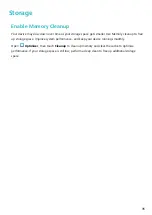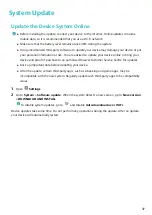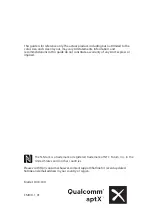1
In PrivateSpace, open
Settings and go to Security & privacy > PrivateSpace.
2
Touch MainSpace to PrivateSpace or PrivateSpace to MainSpace.
3
Follow the onscreen instructions to select files and transfer them to the target location.
Files stored on your device or NM card can be transferred from your MainSpace to your
PrivateSpace. Only files stored locally on your device can be transferred from your PrivateSpace
to your MainSpace. Files stored in the cloud cannot be transferred between your PrivateSpace
and MainSpace. Not all devices support nano memory (NM) cards.
By default, transferred image files are stored in Gallery > Albums > Shared images, video files are
stored in Gallery > Albums > Shared videos.
Transfer Your PrivateSpace Data to Your New Device
You can clone your PrivateSpace to quickly transfer your private files to another device.
l
Before transferring your data, ensure that the new device has enough storage space remaining.
l
You can transfer the following data from one device to another: pictures, audio files and
videos.
1
Enter PrivateSpace on your new device and open
Settings. Go to Security & privacy >
PrivateSpace > Space Clone > This is the new phone to generate a QR code.
2
Enter PrivateSpace on your old device and open
Settings. Go to Security & privacy >
PrivateSpace > Space Clone > This is the old phone. Follow the onscreen instructions to scan
the QR code displayed on your new device. Alternatively, connect your old device to your new
device's Wi-Fi hotspot manually. After establishing a connection, select and transfer data from your
old device to your new device.
You can cancel the file transfer anytime during the transfer process and continue your progress
when you re-establish a connection.
Reset Your PrivateSpace Password
Too many passwords to remember? Can't enter my PrivateSpace without a password? Set a security
question so that when you forget your PrivateSpace password, you can answer the security question
to quickly reset your PrivateSpace password.
Enable the security question feature: After entering your PrivateSpace, open
Settings, and go
to Security & privacy > PrivateSpace. Touch Password protection and follow the onscreen
instructions to enter your MainSpace and PrivateSpace passwords to enter the password security
question screen.
Set your security question: Touch the security question and either select one of the preset security
questions or create your own. Enter the answer to the security question and touch Finish to enable
the security question feature.
After you enable the security question feature, you can also modify the security question and its
answer.
Security and Privacy
31