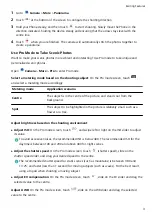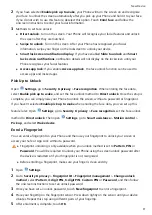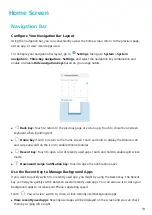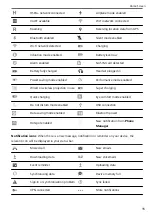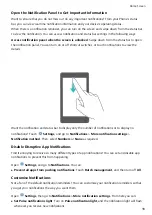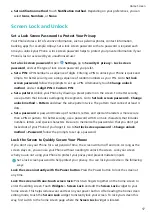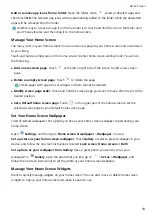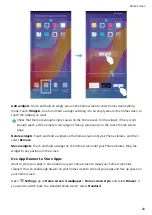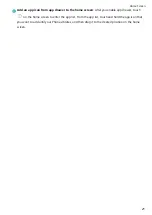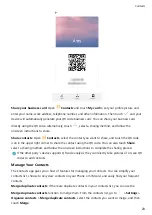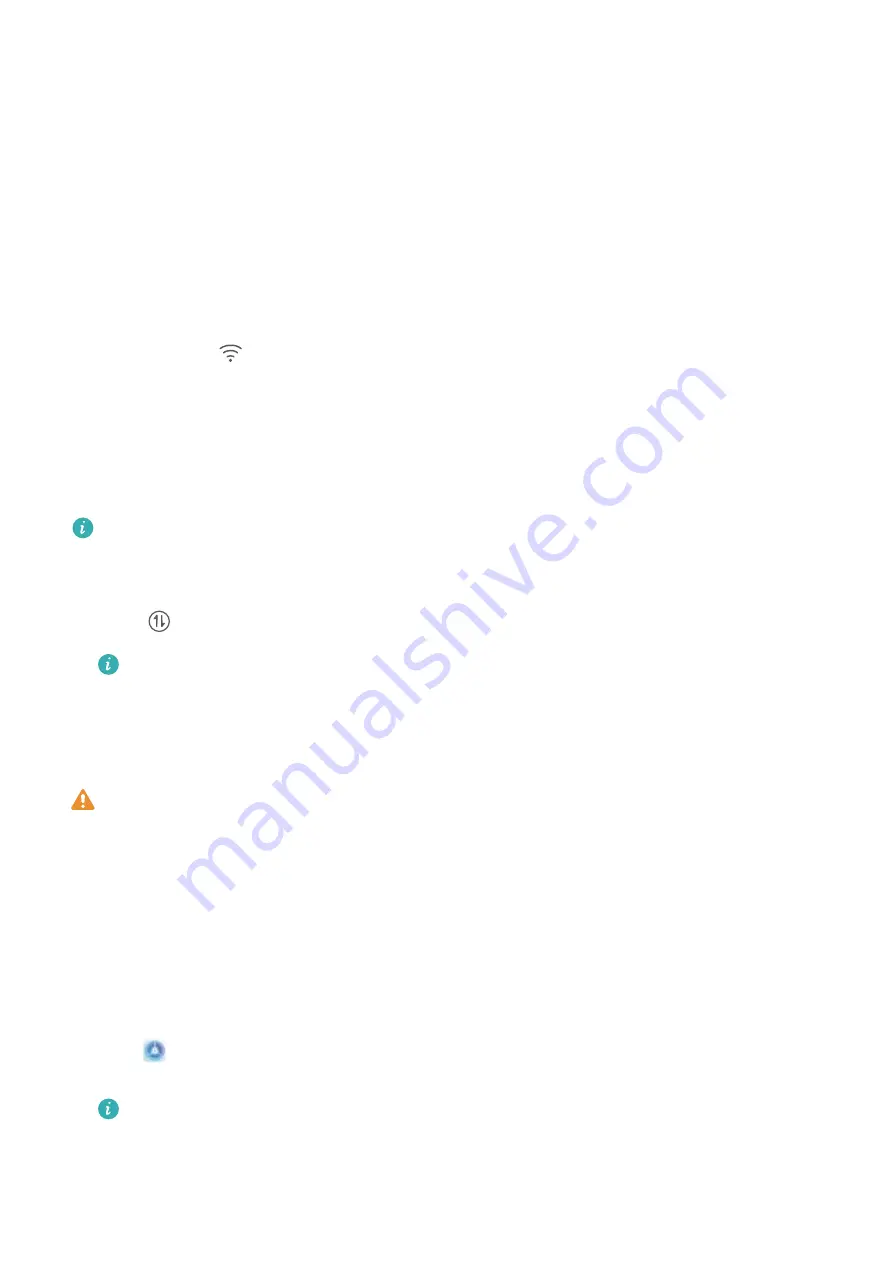
New Device
New Device Configuration
Connecting to the Internet
Connect to Wi-Fi networks effortlessly with your device.
Connecting to a Wi-Fi network
1
Swipe down from the status bar to open the notification panel.
2
Touch and hold
to open the Wi-Fi settings screen.
3
Switch on Wi-Fi. Your device will list all available Wi-Fi networks at your location.
4
Select the Wi-Fi network you want to connect to. If you select an encrypted network, you will also
need to enter the Wi-Fi password.
Connecting using mobile data
Before using mobile data, ensure that you have a data plan with your network provider to avoid
incurring excessive data charges.
1
Swipe down from the status bar to open the notification panel.
2
Touch
to enable mobile data.
When you don't need to access the Internet, disable mobile data to save battery power and
reduce data usage.
Enrol Your Facial Information to Enable Face Unlock
Face unlock allows you to quickly unlock your Phone by holding it up to your face.
l
Only the owner can enable Face unlock. This feature is not available for users or guests, and
not supported in PrivateSpace either.
l
Face unlock is not available if the screen unlock password has not been entered for three or
more days in a row, or if your Phone has been remotely locked, or has been restarted.
l
When using Face unlock to unlock your Phone, keep your eyes open, face yourself directly
towards your Phone, and keep your face at a distance of 20 cm (7.87 in.) to 50 cm (19.69 in.)
from your device. In order to scan your face accurately, avoid using this feature when you are in
a dark environment or when facing direct light.
1
Open
Settings. Go to Security & privacy > Face recognition and enter your lockscreen
password.
If you haven't set a lockscreen password, follow the onscreen instructions to do so. Face
unlock is only available if the unlock method is set to Pattern, 4-digit PIN, Custom PIN, or
Password.
8
Summary of Contents for 8A
Page 1: ...User Guide ...