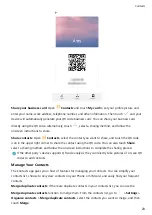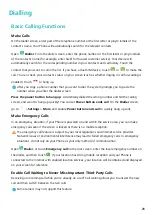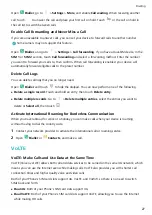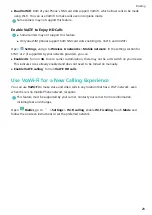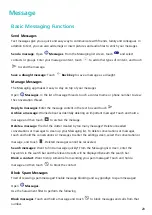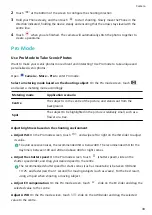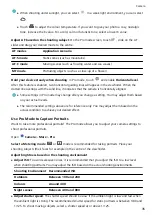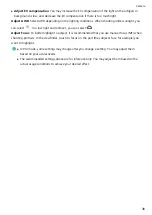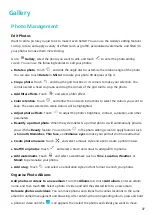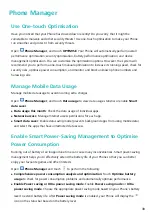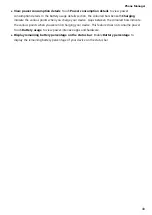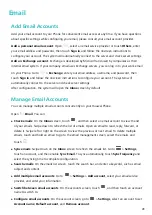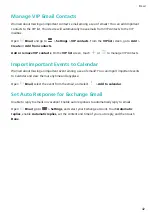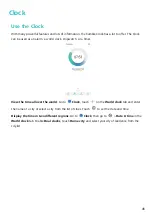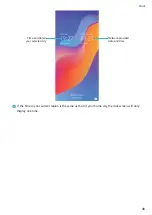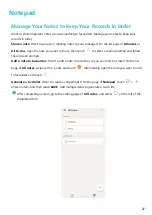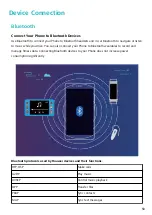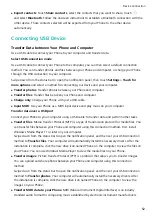Gallery
Photo Management
Edit Photos
Want to edit a picture you just took to make it even better? You can use the Gallery's editing features
to crop, rotate, and apply a variety of effects (such as graffiti, personalised watermarks, and filters) to
your photos to make them more striking.
Go to
Gallery, select the photo you want to edit, and touch
to enter the photo editing
screen. You can use the following features to edit your photos:
l
Rotate a photo: Touch
, and slide the angle dial to customise the rotation angle of the photo.
You can also touch Rotate or Mirror to rotate your photo 90 degrees or flip it.
l
Crop a photo: Touch
, and drag the grid tool box or its corners to make your selection. You
can also select a fixed crop ratio and drag the corners of the grid tool to crop the photo.
l
Add filter effects: Touch
, and select a filter effect.
l
Color retention: Touch
, and follow the onscreen instructions to select the colours you want to
keep. The areas selected to retain colours will be highlighted.
l
Adjust photo effects: Touch
to adjust the photo's brightness, contrast, saturation, and other
parameters.
l
Beautify a portrait photo: When the system detects a portrait photo, it will automatically provide
you with the Beauty feature. You can touch
in the photo editing screen to apply features such
as Smooth, Blemishes, Thin face, and Enhance eyes to make your portrait shot more attractive.
l
Create photo mosaics: Touch
, and select a mosaic style and size to create a photo mosaic.
l
Graffiti on photos: Touch
, and select a brush and colour to add graffiti to photos.
l
Add watermarks: Touch
, and select a watermark (such as Time, Location, Weather, or
Mood) to personalise your photos.
l
Add a tag: Touch
, and select an annotation style and font format to enrich your photos.
Organise Photo Albums
Add photos or videos to a new album: From the Albums tab, touch Add album, enter an album
name, and then touch OK. Select a photo or video and add the selected item to a new album.
Relocate photos and videos: You can move photos and videos from various locations to the same
album for unified management and browsing. After entering the corresponding album, press and hold
a photo or video until the
icon appears, then select the photos and videos you want to move.
37
Summary of Contents for 8A
Page 1: ...User Guide ...