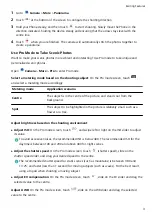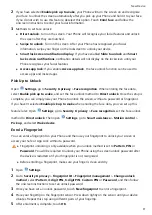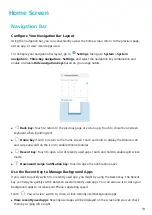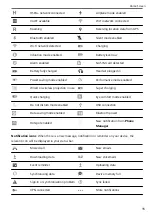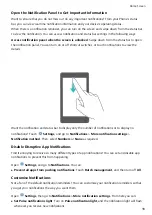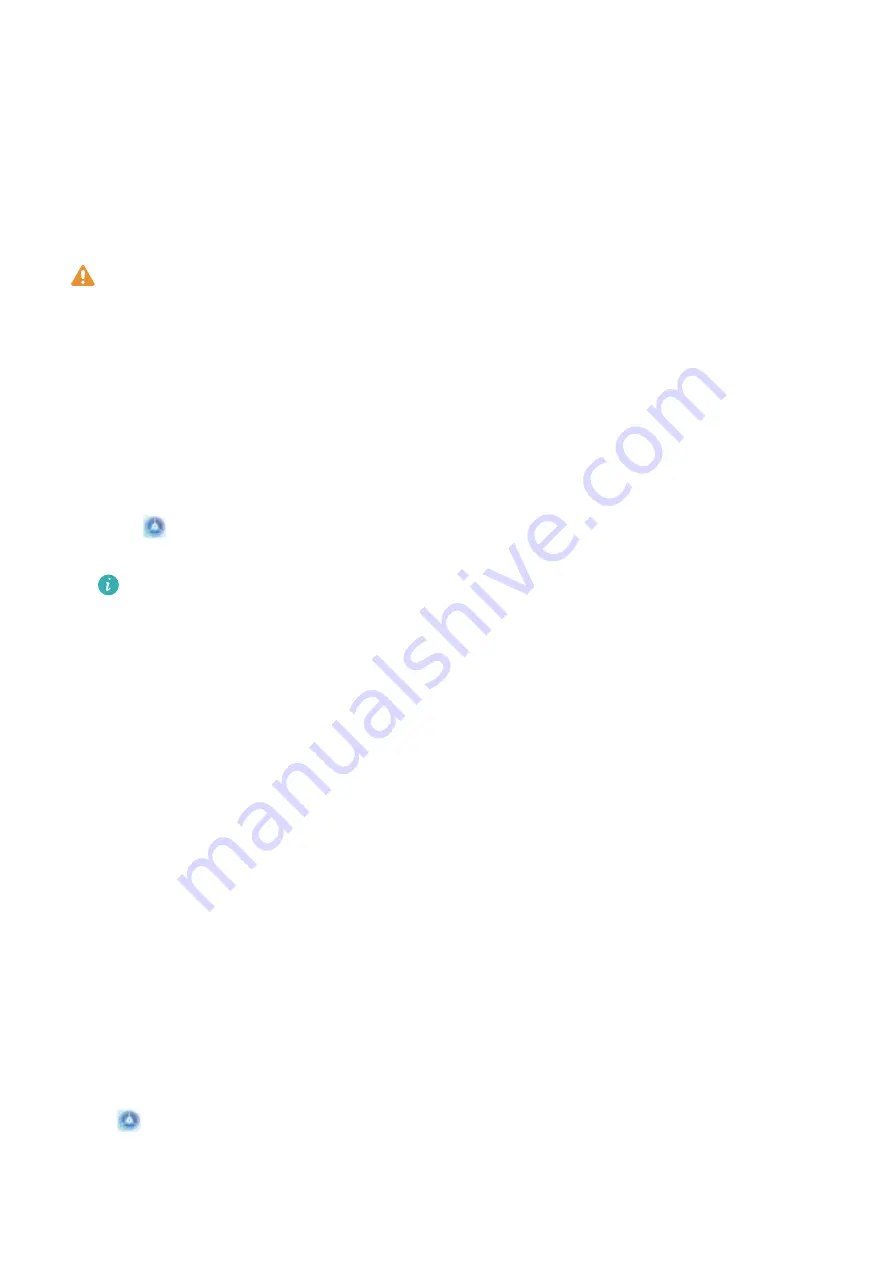
Exciting Features
Featured Usage Tips
Enrol Your Facial Information to Enable Face Unlock
Face unlock allows you to quickly unlock your Phone by holding it up to your face.
l
Only the owner can enable Face unlock. This feature is not available for users or guests, and
not supported in PrivateSpace either.
l
Face unlock is not available if the screen unlock password has not been entered for three or
more days in a row, or if your Phone has been remotely locked, or has been restarted.
l
When using Face unlock to unlock your Phone, keep your eyes open, face yourself directly
towards your Phone, and keep your face at a distance of 20 cm (7.87 in.) to 50 cm (19.69 in.)
from your device. In order to scan your face accurately, avoid using this feature when you are in
a dark environment or when facing direct light.
1
Open
Settings. Go to Security & privacy > Face recognition and enter your lockscreen
password.
If you haven't set a lockscreen password, follow the onscreen instructions to do so. Face
unlock is only available if the unlock method is set to Pattern, 4-digit PIN, Custom PIN, or
Password.
2
If you have selected Enable pick up to wake, your Phone will turn the screen on and recognise
your face to unlock the screen automatically after you pick up your Phone and hold it to your face.
If you do not wish to use this feature, deselect this option. Touch Enrol face and follow the
onscreen instructions to enrol your facial information.
3
Methods to set Face unlock:
l
Direct unlock: Turn on the screen. Your Phone will recognise your facial features and unlock
the screen after they are matched.
l
Swipe to unlock: Turn on the screen. After your Phone has recognised your facial
information, swipe your finger on the lockscreen to unlock your device.
l
Smart lock screen notification display: If you have enabled Slide to unlock and Smart
lock screen notifications, notification details will not display on the lockscreen until your
Phone recognises your facial features.
l
Access app lock: If you enable Access app lock, the face unlock function can be used to
access apps and locked apps.
Pick Up to Unlock
Open
Settings, go to Security & privacy > Face recognition. When enroling the face data,
select Enable pick up to wake, and set the Face unlock method to Direct unlock. Once the setup is
complete, you can simply raise your Phone to unlock the screen, without a password or fingerprint.
1
Summary of Contents for 8A
Page 1: ...User Guide ...