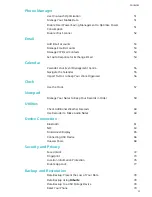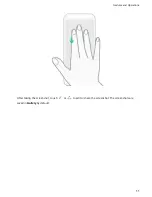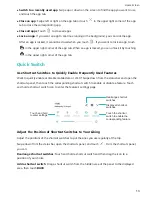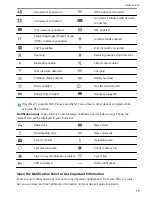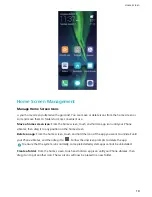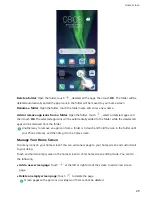l
Switch to a recently used app
: Swipe up or down on the screen to find the app you want to use,
and touch the app tab.
l
Close an app
: Swipe left or right on the app tab or touch
in the upper right corner of the app
tab to close the corresponding app.
l
Close all apps
: Touch
to close all apps.
l
Lock an app
: If you want an app to continue running in the background, you can lock the app.
After an app is locked, it cannot be closed when you touch
. If you want to lock an app, touch
in the upper right corner of the app tab. When an app is locked, you can unlock it by touching
in the upper right corner of the app tab.
Quick Switch
Use Shortcut Switches to Quickly Enable Frequently Used Features
Want to quickly enable or disable mobile data or Wi-Fi? Swipe down from the status bar and open the
shortcuts panel, then touch the corresponding shortcut switch to enable or disable a feature. Touch
and hold a shortcut switch icon to enter the feature's settings page.
Touch and hold
to enter settings
Touch the shortcut
switch to enable the
corresponding feature
Rearrange shortcut
switches
Display all shortcut
switches
Adjust the Position of Shortcut Switches to Your Liking
Adjust the positions of the shortcut switches to put the ones you use regularly at the top.
Swipe down from the status bar, open the shortcuts panel, and touch
. From the shortcuts panel,
you can:
Rearrange shortcut switches
: Touch and hold a shortcut switch and then drag the icon to a
position of your choice.
Add a shortcut switch
: Drag a shortcut switch from the hidden area of the panel to the displayed
area, then touch
BACK
.
Home Screen
13
Summary of Contents for 8X
Page 1: ...User Guide ...
Page 104: ...Search for settings System 100 ...