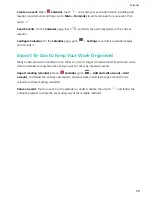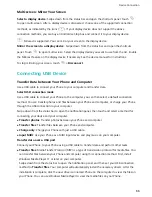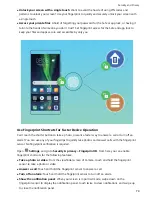Receive files over NFC
: Open
Settings
, then touch
Device connection
and enable
NFC
and
Huawei Beam
. Keep your Phone unlocked and the screen on. Place the NFC detection areas of both
devices close together. Once a connection is established, the transmitting device will play an audio
prompt. After the prompt, please wait for the file transfer to complete. Received files are saved by
default to the
Beam
folder of your
Files
.
If there is an option to enable
Read and write/P2P
on the NFC screen, ensure that it is enabled.
Features may vary depending on your network provider.
Use NFC to Quickly Establish Connections between Devices
Place the NFC detection areas of your two devices close together to quickly establish a Bluetooth or
Wi-Fi connection between them. You can also use this method to establish a Wi-Fi Direct connection
or to share a Wi-Fi hotspot without the trouble of searching for devices, pairing, and manually
entering connection details.
Only JSN-L21 supports NFC. Please keep the NFC area close to other devices or objects while
using the NFC function.
NFC
For example, when pairing Bluetooth devices, enable NFC, Huawei Beam, and Bluetooth on both
devices. Open the Bluetooth pairing screen on both devices and place the NFC detection areas of
devices close together. When the transmitting device plays an audio prompt and the transmitting
screen shrinks, follow the onscreen instructions and touch the screen on the transmitting device to
establish a Bluetooth connection.
Device Connection
64
Summary of Contents for 8X
Page 1: ...User Guide ...
Page 104: ...Search for settings System 100 ...