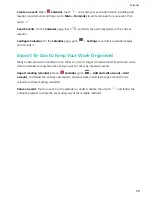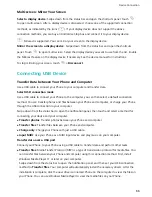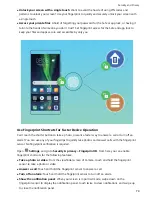Huawei Share
Use Huawei Share to send files
: Select the files you want to share and then touch
Share
. To send
files, select the receiving device from the list of nearby devices and confirm.
Use Huawei Share to receive files
: Swipe down from the status bar to open the notification panel,
and then touch
to enable Huawei Share. Touch
Accept
when the file transfer notification is
displayed. Received files are saved by default to your
Files
's
Huawei Share
folder.
No confirmation is required if the two Huawei devices have been logged in using the same
HUAWEI ID.
Transfer Files between Your Phone and Computer Using Huawei Share
With Huawei Share, you can easily share photos and files from your Phone to your computer (PC/
Mac), with no USB cable necessary.
l
Huawei Share uses Wi-Fi and Bluetooth to transfer data. When Huawei Share is enabled, Wi-Fi
and Bluetooth are automatically enabled.
l
During the data transfer, ensure that your Phone and computer are connected to the same
network (for example, to the same Wi-Fi network).
Share files on your Phone with a PC
1
Open
Settings
, then touch
Device connection
>
Huawei Share
to enable
Huawei Share
.
Record
Name shown on computers
.
2
From your PC, open the Network folder, and double-click
Name shown on computers
.
Device Connection
70
Summary of Contents for 8X
Page 1: ...User Guide ...
Page 104: ...Search for settings System 100 ...