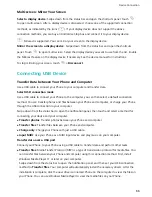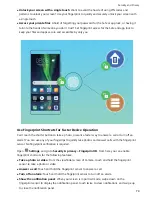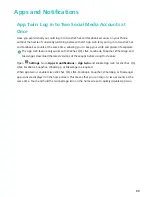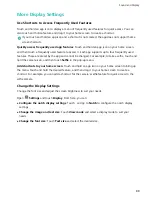Backup and Restoration
Data Backup: Prevent the Loss of Your Data
Worried about losing important data on your Phone? Protect yourself against data loss with regular
data backups.
You can back up the data on your Phone in the following ways:
l
To a USB storage device
: Using a USB OTG cable, you can connect your Phone and back up your
important data to a USB storage device.
l
To your computer
: If you have important data, pictures, or large files, you can back them all up to
your computer to effectively prevent data loss and free up your Phone's storage space.
Data Backup Using HiSuite
You can use the backup function of
HiSuite
to back up all your device's most important information,
including your contacts, SMS messages, images, or other major files on your Phone and store them
externally on your computer. You can easily restore th data from the computer back on your original
device, or restore it to other Huawei devices.
HiSuite
can help you with the following:
l
It can help back up all your data to your computer.
l
The storage space for your data depends on the computer's available space.
l
Encrypted backups are also supported (though they are unencrypted by default).
Data Backup to a USB Storage Device
If you are running out of storage space on your Phone or you want to back up your important data to
an external storage device, you can connect your Phone to a USB storage device using a USB OTG
cable and back up your data to the storage device. USB storage devices compatible with your Phone
include USB flash drives, card readers, and devices with an SD card inserted.
1
Open
Backup
, then touch
Back up
.
2
Select
USB storage
to back up your data, then touch
Next
.
3
Select the data you want to back up and touch
Back up
. You can then touch
Select all
in the
bottom right corner to back up all data, or select individual data files for backup. After your
selection, the system automatically calculates the capacity required for the backup.
4
On the
Set password
screen, follow the onscreen instructions to set password for data security. If
you select
Skip
to skip the setting of password, Wi-Fi and financial app data will not be backed
up.
You can view your backup files in the
Huawei\Backup
folder by going to
Files
>
Local
.
78
Summary of Contents for 8X
Page 1: ...User Guide ...
Page 104: ...Search for settings System 100 ...