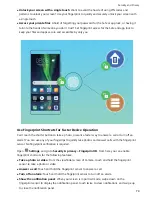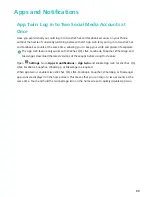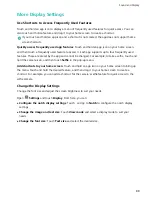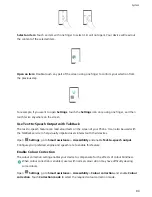Sound and Display
Configure Do Not Disturb Mode
Do not disturb mode blocks calls from strangers and only notifies you when you receive calls and
messages from chosen contacts.
Open
Settings
and go to
Sounds
>
Do not disturb
. Toggle on the
Enable now
switch, then
touch
Do not disturb mode
and select one of the following options:
l
Allow calls and messages from important contacts
: Select
Allow priority interruptions only
,
and then touch
Define priority interruptions
to configure which contacts can call or message
you.
l
Allow alarm ringtones
: Select
Alarms only
to only allow alarm ringtones.
l
Disable all interruptions
: Select
Don't interrupt
to disable ringtones and vibrations and prevent
the screen from turning on for incoming calls, messages, and alarms.
l
Alternatively, swipe down from the status bar and touch
on the shortcuts panel to quickly
enable or disable
Do not disturb
mode.
l
Some third-party apps may continue to ring when Do not disturb mode is enabled. Configure
the in-app settings to mute notifications from these apps.
Time rule
: Prevent interruptions at set times, such as weekends or evenings. Touch
Time
to configure
the time period and repeat interval, then toggle on the
Time
switch.
Event rule
: Prevent interruptions during meetings or events. Touch
Event
to enable
Do not disturb
mode during calendar events.
Configure Your Sound Settings
When you are watching movies or playing games, your device will automatically switch to stereo
sound to enhance your audio experience. You can also set ringtones and audio reminders for a variety
of different scenarios.
Adjust system volume
: Press a volume button and touch
to adjust your ringtone, media, alarm,
or call volume.
You can also adjust volume in your system settings. Open
Settings
, touch
Sounds
and drag
the volume slider to adjust your volume.
Switch between sound, vibration, and silent mode
: Swipe down from the status bar and open
the shortcuts panel. Touch
to switch quickly between
Sound
,
Silent
and
Vibration
mode.
87
Summary of Contents for 8X
Page 1: ...User Guide ...
Page 104: ...Search for settings System 100 ...