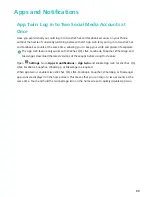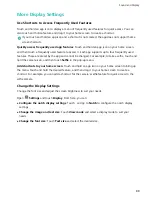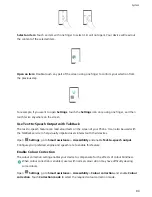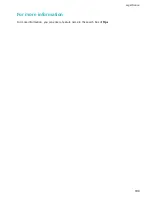More Display Settings
Use Shortcuts to Access Frequently Used Features
Touch and hold an app icon to display a menu of frequently used features for quick access. You can
also touch and hold a feature and drag it to your home screen to create a shortcut.
If you touch and hold an app icon and a shortcut is not created, the app does not support home
screen shortcuts.
Quickly access frequently used app features
: Touch and hold an app icon on your home screen,
and then touch a frequently used feature to access it. Each app supports up to four frequently used
features. These are preset by the app and cannot be changed. For example, to take a selfie, touch and
hold the camera icon, and then touch
Selfie
in the pop-up menu.
Add shortcuts to your home screen
: Touch and hold an app icon on your home screen to bring up
the menu. Touch and hold the desired feature, and then drag it to your home screen to create a
shortcut. For example, you can add a shortcut for the camera's selfie feature for quick access to the
selfie camera.
Change the Display Settings
Change the font size and adjust the screen brightness to suit your needs.
Open
Settings
and touch
Display
. From here, you can:
l
Configure the notch display settings
: Touch , and go to
Notch
to configure the notch display
settings.
l
Change the image and text size
: Touch
View mode
and select a display mode to suit your
needs.
l
Change the font size
: Touch
Text size
and select the desired size.
Sound and Display
89
Summary of Contents for 8X
Page 1: ...User Guide ...
Page 104: ...Search for settings System 100 ...