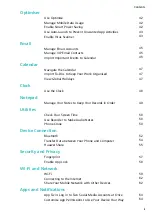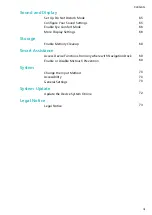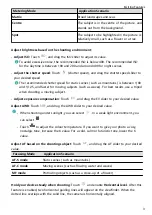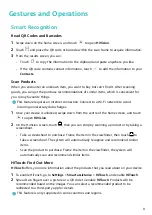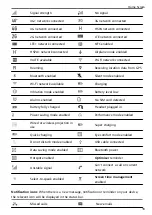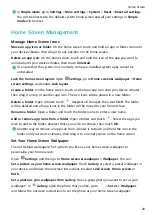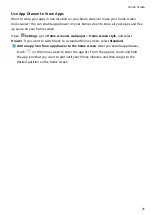Screenshots and Screen Recording
Take Scrolling Screenshots to Capture Entire Pages
Tired of having to take several screenshots to capture long articles or chat records? You can
use your Phone's scrolling screenshot feature to take a screenshot that scrolls all the way
down to the bottom of the page, capturing all of the information on the page in a single
screenshot.
Use shortcuts to take a scrolling screenshot: Swipe down from the status bar to open the
notification panel, then touch
to take a scrolling screenshot. Touch
within two
seconds of taking the screenshot, and the screen will automatically scroll down and keep
taking the screenshot. During the scrolling process, touch the scrolling area to end the
screenshot.
After taking the screenshot, touch
or
to edit or share the screenshot. The screenshot
will be saved in Gallery by default.
Gestures and Operations
10