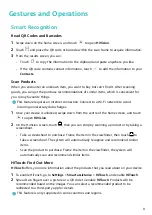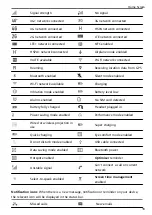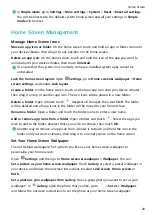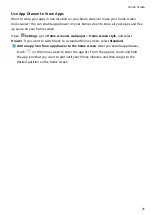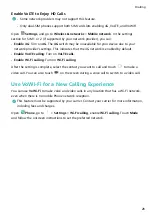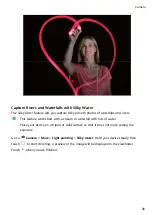Search Contacts
Open
Contacts. Use any of the following search methods:
For better results, make sure your device is displaying all contacts. From the contacts list
screen, go to
> Settings > Display preferences and touch All contacts.
•
Drag the index on the right to quickly scroll through the contacts list.
•
In the search bar at the top of the contacts list, enter the contact's name, initials, phone
number, or email address. The search results will be displayed below the search bar. Enter
multiple keywords for your search, such as "John London", to quickly find matching
contacts.
Managing Contacts
Add Contacts to the Blocklist or Trustlist
Add contacts to the blocklist to avoid receiving nuisance or spam calls. Add contacts to the
trustlist to receive calls only from numbers on this list.
To add a contact to the blocklist, open
Contacts, touch the contact, then go to
>
Block contact. All calls and messages from this contact will be blocked.
You can also add contacts to the blocklist in Optimiser. Go to Blocked >
> Blocklist,
touch
, and add the contacts you want to block.
To add contacts to the trustlist, open Optimiser, go to Blocked >
> Trustlist, touch
,
and add the desired contacts.
When Block all incoming calls is enabled, all calls, including those from the trustlist, will
be blocked.
View contacts in the blocklist: Open
Optimiser, and go to Blocked >
> Blocklist.
View contacts in the trustlist: Open
Optimiser, and go to Blocked >
> Trustlist.
Remove a contact from the blocklist: Open
Contacts, touch the contact you want to
remove from the blocklist, then go to
> Remove from blocklist.
You can also remove a contact from the blocklist in Optimiser. Go to Blocked >
>
Blocklist, then touch and hold the desired contact to remove it.
Remove a contact from the trustlist: Open Optimiser, go to Blocked >
> Trustlist,
then touch and hold the desired contact to remove it.
Contacts
23