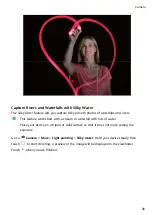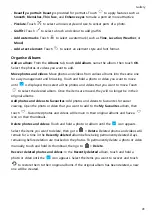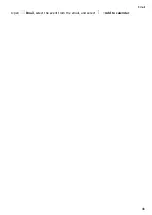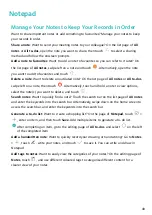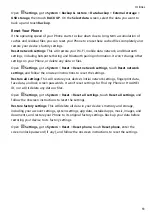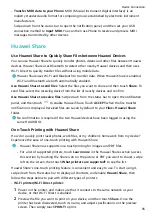•
Beautify a portrait: Beauty is provided for portraits. Touch
to apply features such as
Smooth, Blemishes, Thin face, and Enhance eyes to make a portrait more attractive.
•
Pixelate: Touch
to select a mosaic style and size to censor parts of a photo.
•
Graffiti: Touch
to select a brush and colour to add graffiti.
•
Add watermarks: Touch
to select a watermark (such as Time, Location, Weather, or
Mood).
•
Add a text element: Touch
to select an element style and font format.
Organise Albums
Add an album: From the Albums tab, touch Add album, name the album, then touch OK.
Select the photos or videos you want to add.
Move photos and videos: Move photos and videos from various albums into the same one
for easy management and browsing. Touch and hold a photo or video you want to move
until
is displayed, then select all the photos and videos that you want to move. Touch
to select the desired album. Once the items are moved, they will no longer be in their
original albums.
Add photos and videos to favourites: Add photos and videos to favourites for easier
viewing. Open the photo or video that you want to add to the My favourites album, then
touch
. Favourited photos and videos will remain in their original albums and have a
icon on their thumbnails.
Delete photos and videos: Touch and hold a photo or album until the
icon appears.
Select the items you want to delete, then go to
> Delete. Deleted photos and videos will
remain for a time in the Recently deleted album before being permanently deleted. Days
remaining before deletion are marked on the photos. To permanently delete a photo or video
manually, touch and hold its thumbnail, then go to
> Delete.
Recover deleted photos and videos: In the Recently deleted album, touch and hold a
photo or video until the
icon appears. Select the items you want to recover and touch
to restore them to their original albums. If the original album has been deleted, a new
one will be created.
Gallery
41