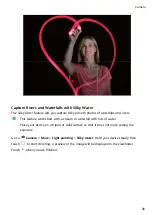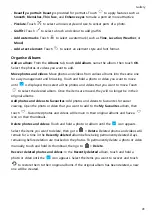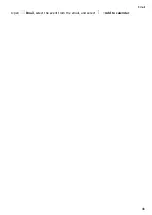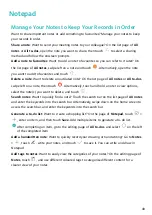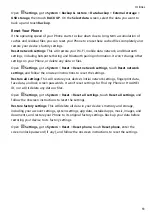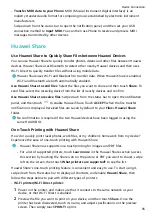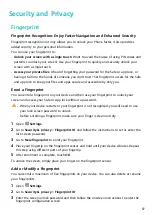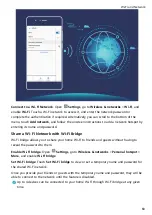Manage Email Accounts
You can manage multiple email accounts concurrently on your Huawei Phone.
Open
Email. You can:
•
Check emails: On the Inbox screen, touch
, and then select an email account to view
the list of your emails. Swipe down to refresh the list of emails. Open an email to read,
reply, forward, or delete it. Swipe left or right on the screen to view the previous or next
email. To delete multiple emails, touch and hold an email to go to the email management
screen, select the emails, and touch
.
•
Sync emails: Swipe down on the Inbox screen to refresh the emails list. Go to
>
Settings, touch an account, and then enable Sync Email. To sync automatically, touch Sync
frequency and select the syncing time to complete configuration.
•
Search emails: On the emails list screen, touch the search bar, and enter a keyword, such
as email subject and content.
•
Add multiple email accounts: Go to
> Settings > Add account, select your email
service provider, and enter your information.
•
Switch between email accounts: On the accounts screen, touch
, and then touch an
account name to switch to.
•
Configure email accounts: On the account screen, go to
> Settings, select an account
to set Account name, Default account, and Remove account.
Manage VIP Email Contacts
Worried about missing an important contact's email among a sea of emails? You can add
important contacts to the VIP list. Your device will automatically copy emails from VIP
contacts to the VIP mailbox.
Open
Email, and go to
> Settings > VIP contacts. From the VIP list screen, go to
Add > Create or Add from contacts.
Add or remove VIP contacts: On the VIP list screen, touch
or
to manage VIP
contacts.
Import Important Events to Calendar
Worried about missing an important event among a sea of emails? You can import important
events to Calendar and view them at anytime and anyplace.
45