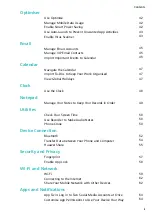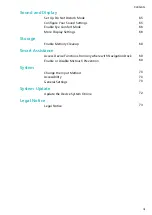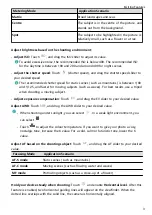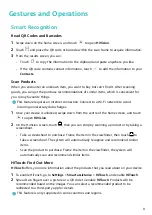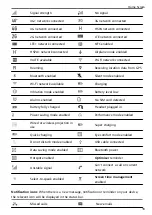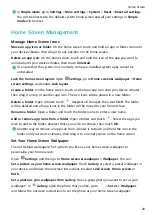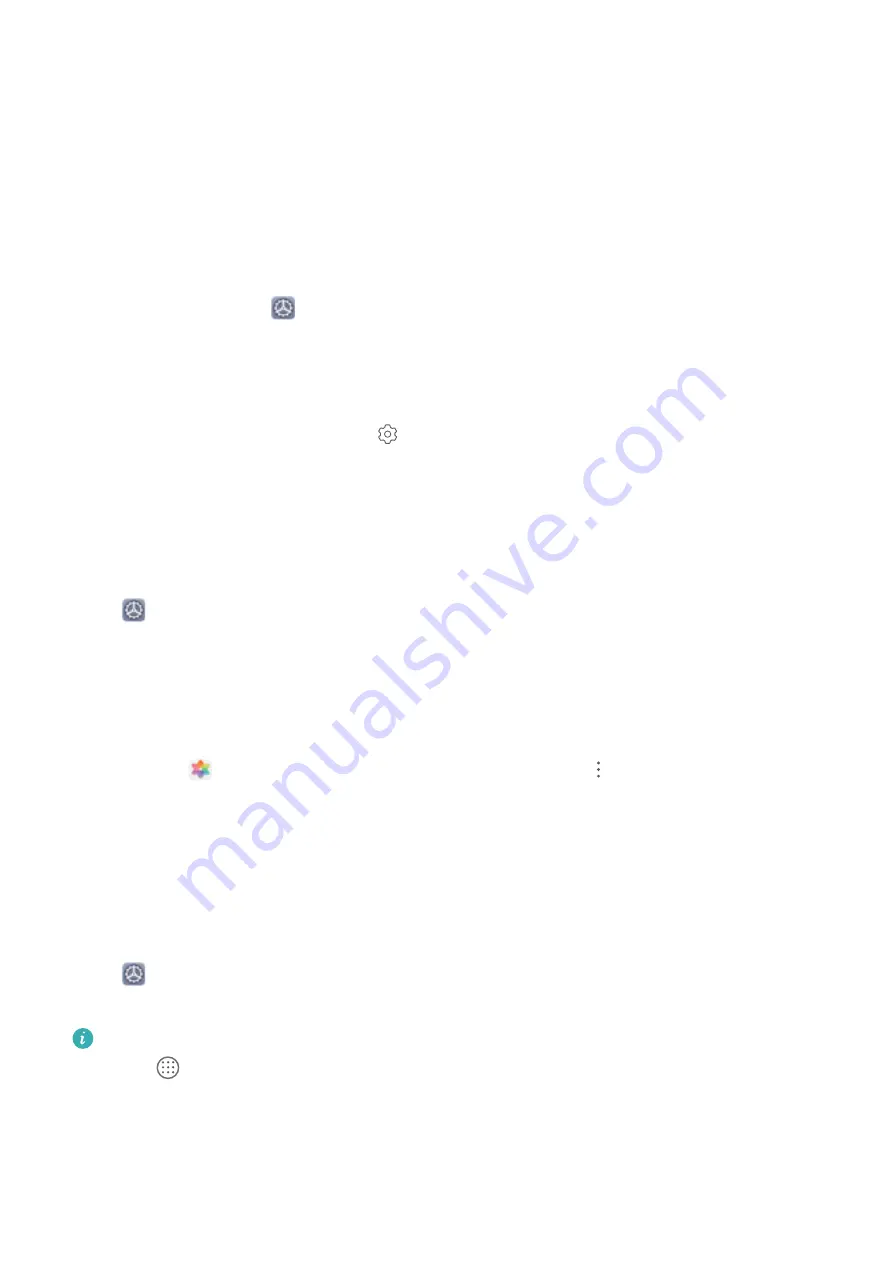
More Features
Enable App Lock
App lock allows you to set a password for your important apps. Once you restart your device
or unlock the screen, you will be asked to enter your App lock password when opening these
apps. App lock adds an extra layer of protection for your private information and prevents
unauthorised access to important apps on your device.
Enable App lock: Open
Settings. Go to Security & privacy > App lock. When you first
access App lock, select Lock screen password or Custom PIN as your App lock verification
password. Enter your password as prompted and on the App lock screen, toggle on the
switch for the apps you want to lock.
Set your App lock password: Touch
on the App lock screen, then touch Password type.
Select Lock screen password or Custom PIN.
Set Your Home Screen Wallpaper
Tired of default wallpapers? Set a photo you like as your home screen wallpaper to
personalise your home screen.
Open
Settings, and then go to Home screen & wallpaper > Wallpaper. You can:
Set a picture as your home screen wallpaper: Touch Gallery or select a preset wallpaper in
your device, and follow the onscreen instructions to select Lock screen, Home screen or
Both.
Set a photo as your wallpaper from Gallery: Have a great photo you want to set as your
wallpaper? In
Gallery, open the photo that you like, go to
> Set as > Wallpaper,
and follow the onscreen instructions to set the photo as your home screen wallpaper.
Use App Drawer to Store Apps
Want to store your apps in one location on your home screen to make your home screen
look cleaner? You can enable app drawer on your home screen to store all your apps and free
up space on your home screen.
Open
Settings, go to Home screen & wallpaper > Home screen style, and select
Drawer. If you want to switch back to a standard home screen, select Standard.
Add an app icon from app drawer to the home screen: After you enable app drawer,
touch
on the home screen to enter the app list. From the app list, touch and hold
the app icon that you want to add until your Phone vibrates, and then drag it to the
desired position on the home screen.
Exciting Features
5