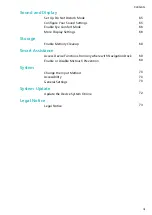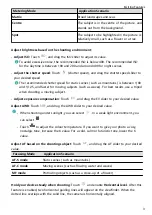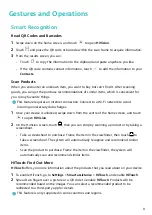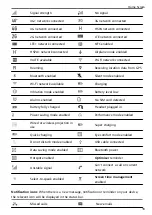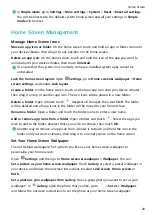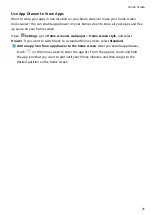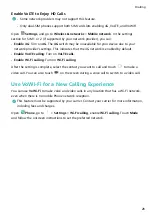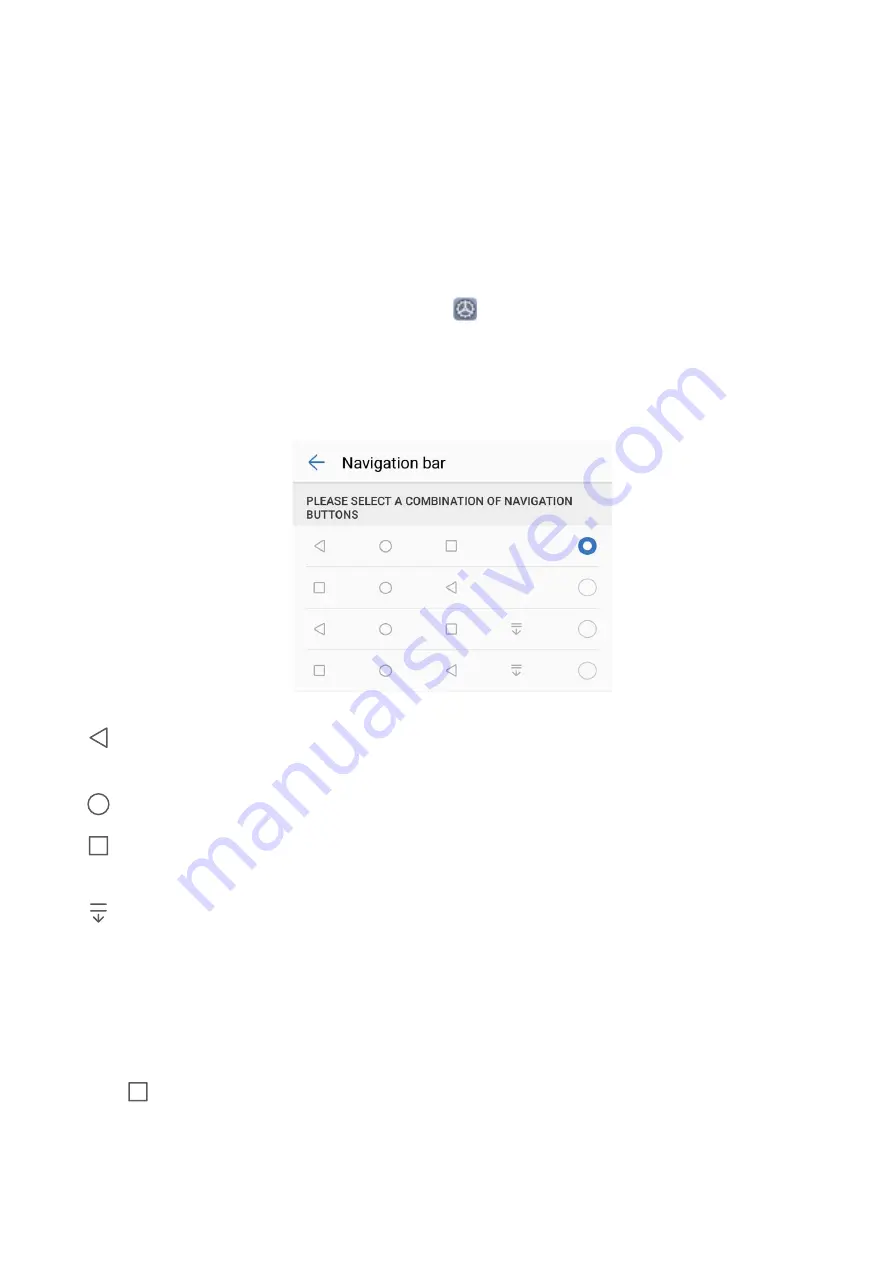
Home Screen
Navigation Bar
Configure Your Navigation Bar Layout
Using the navigation bar, you can conveniently access the home screen, return to the
previous page, exit an app, or view recent apps used.
To configure your navigation bar layout, open
Settings, then go to System > System
navigation > Three-key navigation > Settings, and select the navigation key combination
and enable or disable Hide navigation keys based on your usage habits.
•
Back key: Touch to return to the previous page or exit an app. Touch to close the
onscreen keyboard when inputting text.
•
Home key: Touch to return to the home screen.
•
Recent key: Touch to open a list of recently used apps. Touch and hold to enable split
screen mode.
•
Downward swipe notification key: Touch to open the notification panel.
Use the Recent Key to Manage Background Apps
If you want to quickly switch to a recently used app, you might try using the Recent key. The
Recent key can help you quickly switch between several recently used apps. You can also use
it to close your background apps to increase your Phone's operating speed.
Touch
. You can view, switch to, close, or lock recently used background apps:
•
View recently used apps: Recently used apps will be displayed on the screen and you can
check them by swiping left or right.
14