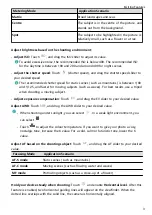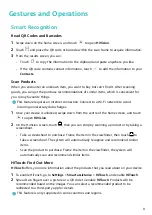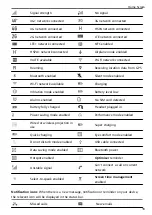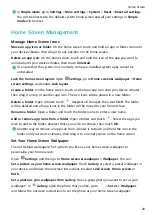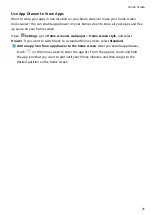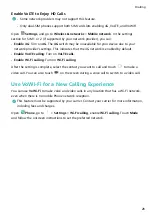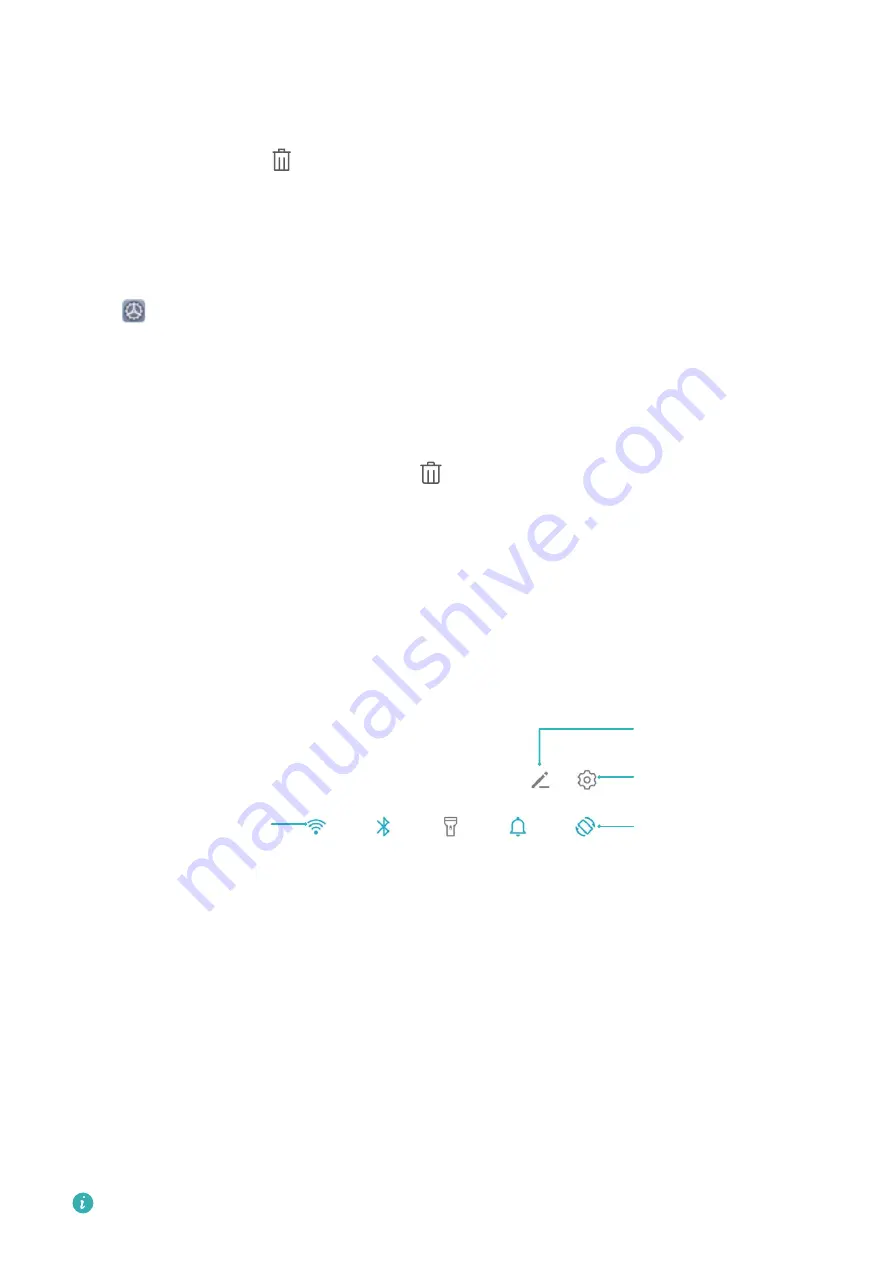
•
Switch to a recently used app: Swipe left or right on the screen to find the app you want
to use, and touch the app tab.
•
Close an app: Swipe up on an app tab to close the corresponding app.
•
Close all apps: Touch
to close all apps.
Navigate with Gestures
Navigate with gestures to quickly go back to the previous screen, return to the home screen,
or view recent tasks.
Open
Settings, go to System > System navigation, and select Gestures. From here you
can:
•
Go back to the previous screen: Swipe inward from one side of the screen.
•
Return to the home screen: Swipe upwards from the bottom of the screen.
•
View recent tasks: Swipe upwards from the bottom of the screen and hold. Swipe up on an
app's preview to close the app, or touch
to close all apps.
Use Shortcut Switches to Quickly Enable Frequently
Used Features
Want to quickly enable or disable mobile data or hotspot? You can enable frequently used
features by using shortcut switches.
%JTQMBZBMMTIPSUDVU
TXJUDIFT
5PVDIUIFTIPSUDVU
TXJUDIUPFOBCMF
UIFDPSSFTQPOEJOH
GFBUVSF
5PVDIBOEIPMEUP
FOUFSTFUUJOHT
3FBSSBOHFTIPSUDVU
TXJUDIFT
Notification Panel and Status Bar
Notification and Status Icons and Descriptions
The icons on the status bar give you a quick overview of the general status of your device,
including its network connection, battery level, and any new messages received when your
device is in Silent mode.
Status icons: By glancing at the status icons, you can quickly learn the status of your device,
such as its network connection, signal strength, battery level, time, and more.
The network status icons may vary by regions and service providers.
Home Screen
15