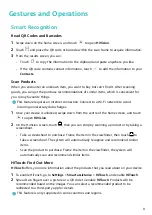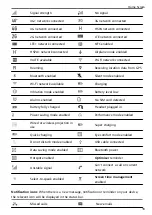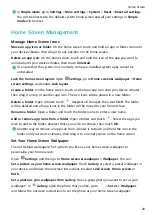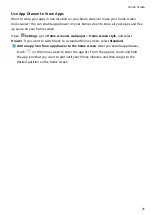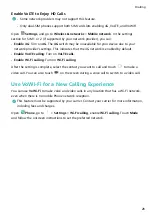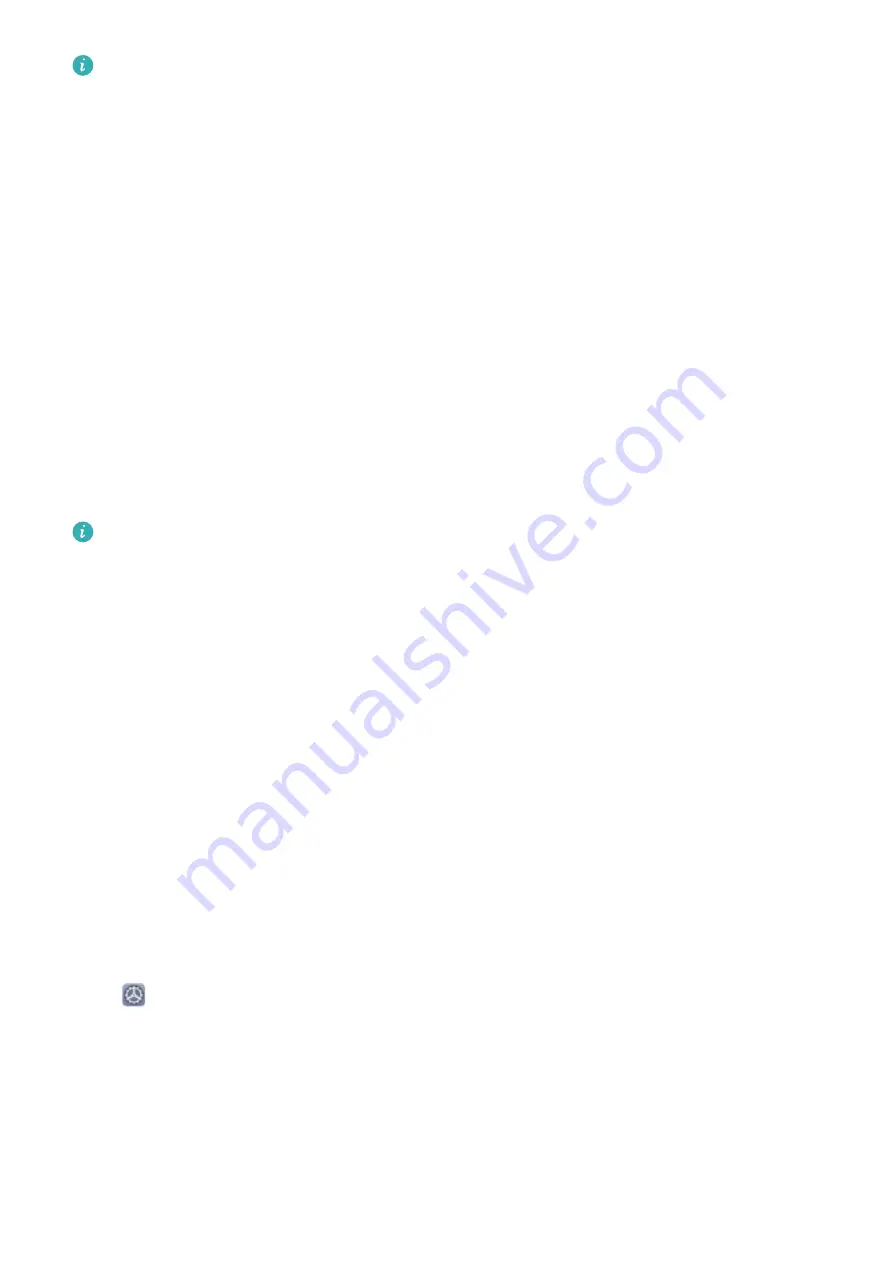
•
Unlock your device using a fingerprint: If your device supports fingerprint unlock,
this is the recommended unlock method. Using a fingerprint is a secure and quick way
to unlock the device. After setting a lock screen password, touch Add in the dialogue
box that pops up and follow the onscreen prompts to enrol your fingerprints.
•
For security reasons, please do not disable the lock screen password: A lock screen
password prevents unauthorised access to your device. For the security of your device,
do not select as the screen lock method.
•
Regular password prompts help you to remember your password: If you have not
entered your screen lock password for 3 days, the system will require that you enter
the password to unlock your device.
Lock the Screen to Quickly Secure Your Phone
If you don't use your Phone for a set period of time, the screen will turn off and lock. As long
as the screen stays on, you can use your Phone without needing to unlock the screen. Lock
your screen when you are not using your Phone to protect your privacy and prevent mistaken
inputs.
Set a lock screen password to help protect your privacy. You can lock your device in the
following ways:
Lock the screen instantly with the Power button: Press the Power button to lock the screen
at any time.
Lock the screen with one-touch screen lock: Pinch two fingers together on the home
screen to enter the editing screen. Touch Widgets > Screen Lock and add the Screen Lock
widget to your home screen. This helps reduce wear and tear on your power button. After
leaving the home screen editing mode, touch the Screen Lock widget to instantly lock your
screen. To lock your screen this way, first switch to the home screen page where the Screen
Lock widget is located.
Go Back to Basics with Simple Mode
Does your home screen look cluttered with app icons and small text? Simple mode
maximises the system volume and displays larger icons and fonts on the home screen,
adopting a more concise layout which is easy to navigate.
Open
Settings, go to System > Simple mode, and touch Enable.
In Simple mode, you can:
•
Edit home screen icons: Touch and hold any icon to drag or uninstall certain non-system
apps.
•
Exit Simple mode: Touch Settings and select Exit Simple mode.
Home Screen
19