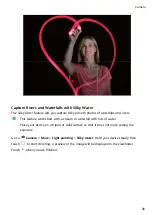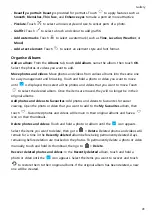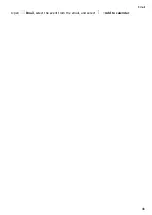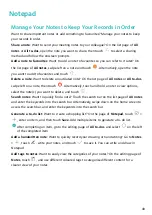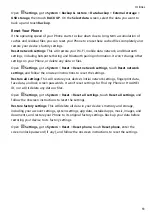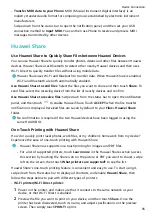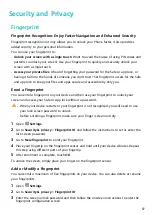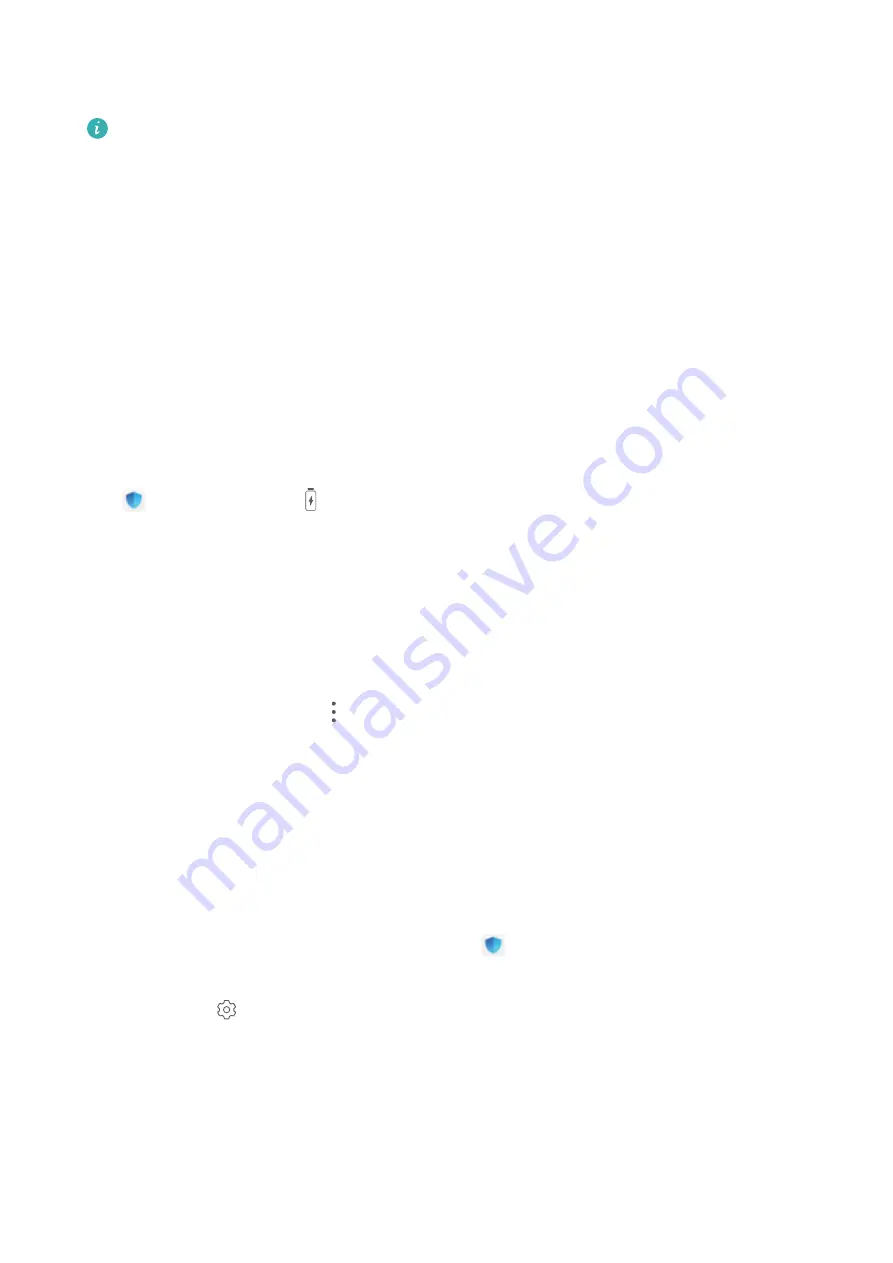
The following options are also available:
•
View power consumption details: Touch Battery usage or Power consumption details.
In the Power consumption details section, coloured bars beneath the Charging graph
indicate when your device was charging. Gaps between the bars mean it was not
charging. This feature does not consume power.
•
Display remaining battery percentage in the status bar: Enable Battery percentage and
select a display mode.
•
Check battery usage of power-intensive apps: Go to More battery settings > Power-
intensive apps. Disable apps that are not in use.
Use Auto-launch to Prevent Unwanted App Activities
Worried about third-party apps secretly running, occupying system resources, and consuming
power in the background? Use Auto-launch to help you identify and prohibit unwanted app
activities.
Open
Optimiser, touch
> App launch, and you can:
•
Automatically manage apps: Enable Manage all automatically or toggle on the switches
for individual apps. The system will automatically analyse app usage and prohibit apps
from automatic launch, secondary launch, and background running.
•
Manually manage apps: If you have not enabled Manage all automatically, touch the
switch of a desired app and enable or disable automatic launch, secondary launch, and
background running accordingly.
•
View launch records: Go to
> Launch records to view the detailed launch history for
each app.
Enable Virus Scanner
Accessing unauthorised ads or links may infect your device with Trojans and malware that
may secretly install themselves and steal your personal data. Running a virus scan can locate
and remove potential threats on your device.
Virus scan is enabled by default. To view it, open
Optimiser and touch Virus scan. The
Secure icon indicates that your device is safe. You can also return to the Optimiser home
screen and go to
to configure the following settings:
•
Smart tune-up: If this option is selected, the system will obtain the latest app
configuration data from the cloud to ensure better app performance.
•
Auto-clean junk files: If this option is selected, the system will automatically identify junk
files and permanently delete them after 14 days.
Optimiser
43