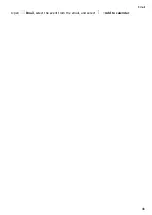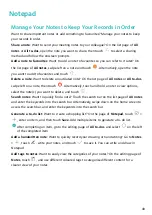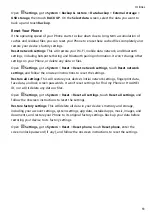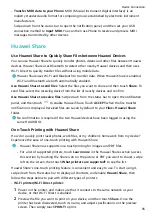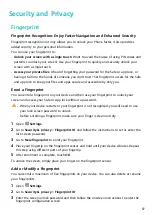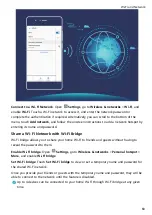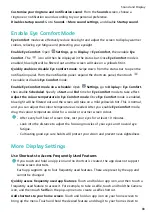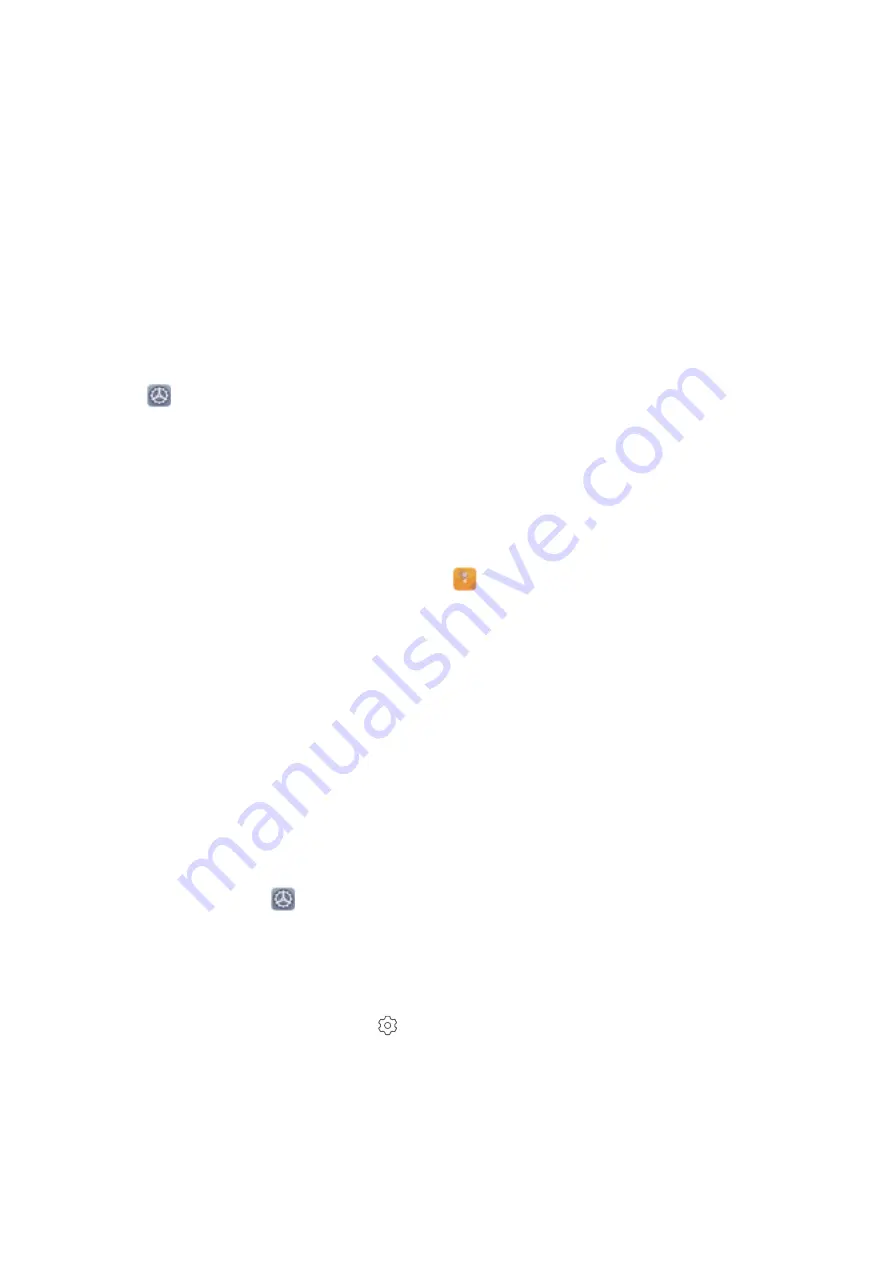
4
In the Fingerprint list section, you can:
•
Enrol a new fingerprint: Touch New fingerprint to enrol a new fingerprint.
•
Rename or delete a fingerprint: Touch a previously enrolled fingerprint to rename or
delete it.
•
Identify a fingerprint: Touch Identify fingerprint to identify and highlight enrolled
fingerprints.
Use a Fingerprint to Quickly Access Private Information
Tired of having to enter a password each time you want to access private information in your
Safe or a locked app? You can use your fingerprint to quickly access your private information.
This method is convenient and safe.
1
Open
Settings.
2
Go to Security & privacy > Fingerprint ID.
3
Enter the screen unlock password and then follow the onscreen instructions to enter the
fingerprint configuration screen. Enable Access Safe and Access App lock, and then
follow the onscreen instructions to enter the passwords.
Now you can:
•
Use a fingerprint to access the Safe: Open
Files and touch Safe, you can then access
the Safe using your fingerprint.
•
Use a fingerprint to access apps locked by App lock: You can now open locked apps on
your home screen using your fingerprint.
Enable App Lock
App lock allows you to set a password for your important apps. Once you restart your device
or unlock the screen, you will be asked to enter your App lock password when opening these
apps. App lock adds an extra layer of protection for your private information and prevents
unauthorised access to important apps on your device.
Enable App lock: Open
Settings. Go to Security & privacy > App lock. When you first
access App lock, select Lock screen password or Custom PIN as your App lock verification
password. Enter your password as prompted and on the App lock screen, toggle on the
switch for the apps you want to lock.
Set your App lock password: Touch
on the App lock screen, then touch Password type.
Select Lock screen password or Custom PIN.
Security and Privacy
58