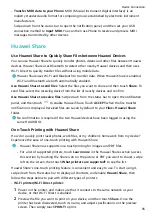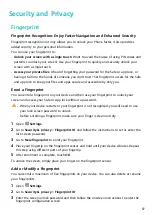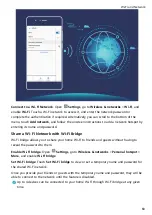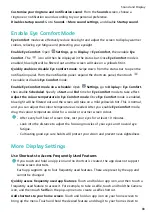Smart Assistance
Access Device Functions from Anywhere with
Navigation Dock
In order to close an app or return to the home screen, you must use the navigation bar at the
bottom of your device. You can enable the Navigation dock feature on your device to avoid
using navigation buttons and to comfortably operate your device with one hand.
Open
Settings. Go to System > System navigation > Navigation dock and enable
Navigation dock. The Navigation dock will appear on the screen. You can then drag it to
your preferred location. The Navigation dock can perform the following actions:
•
Back: Touch the Navigation dock once to go back one step, or touch it twice to go back
two steps.
•
Home: Touch and hold the Navigation dock and then release it to go to the home screen.
•
View background apps: Touch and hold the Navigation dock and then swipe left or right
to view any apps that are running in the background.
Enable or Disable Mistouch Prevention
Enable Mistouch prevention to prevent unintended operations resulted from accidental
touches on the screen.
Open
Settings, touch Smart assistance, then enable or disable Mistouch prevention as
required.
69