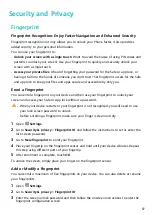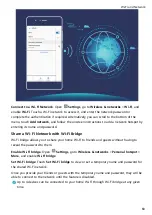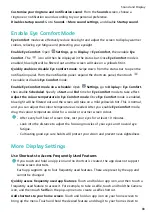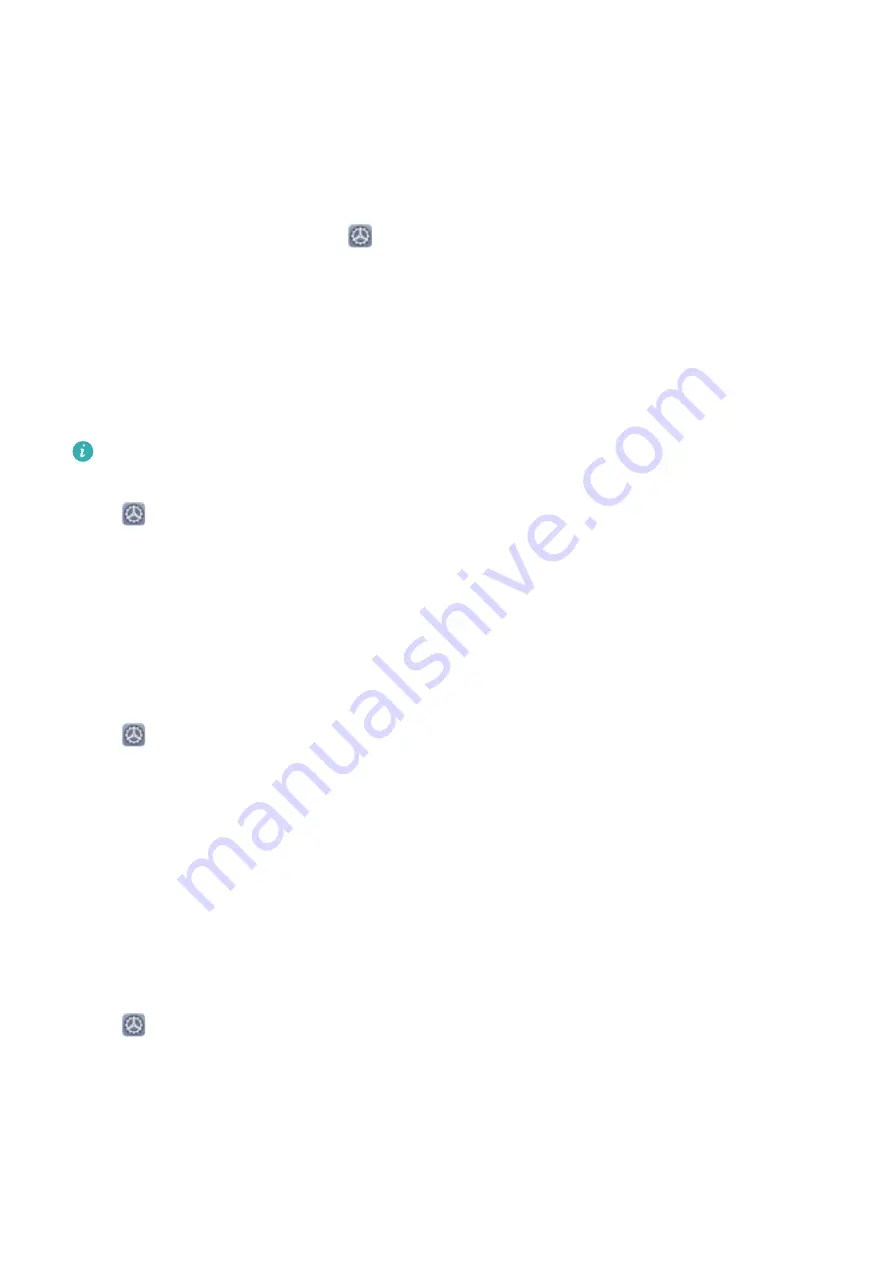
System
Change the Input Method
You can change the input method on your device as desired.
Switch the input method: Open
Settings, go to System > Language & input > Default
keyboard, and select an input method.
Accessibility
Enable Colour Correction
Colour correction enables your device to compensate for colour blindness.
When colour correction is enabled, users with normal colour vision may have difficulty
viewing some colours.
Open
Settings, go to Smart assistance > Accessibility > Colour correction, then enable
Colour correction. Touch Correction mode to select the required colour correction mode.
General Settings
Change Your System Language
You can change the system language on your device as needed.
Open
Settings, go to System > Language & input > Language and region, then select
the language you want to use. If the language you want to use is not listed, touch Add
language to search for additional languages. You can also touch Region to select the
country/region. The system interface is displayed according to the local habits of the selected
region.
Set the System Date and Time
If you travel abroad or change your SIM card, your device will automatically display the date
and time provided by the local mobile network. You can also adjust the date and time
manually, change the time format, or set dual clocks on your lock screen.
Open
Settings, and go to System > Date & time. From here you can:
•
Change the date and time: Enable Set automatically to sync your device's date and time
with that of your mobile network. Disable Set automatically to set your date and time
manually.
•
Change the time zone: Enable Set automatically to sync your device's time zone with
that of your mobile network. Disable Set automatically to set your time zone manually.
70