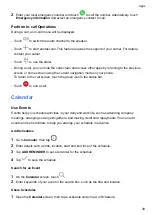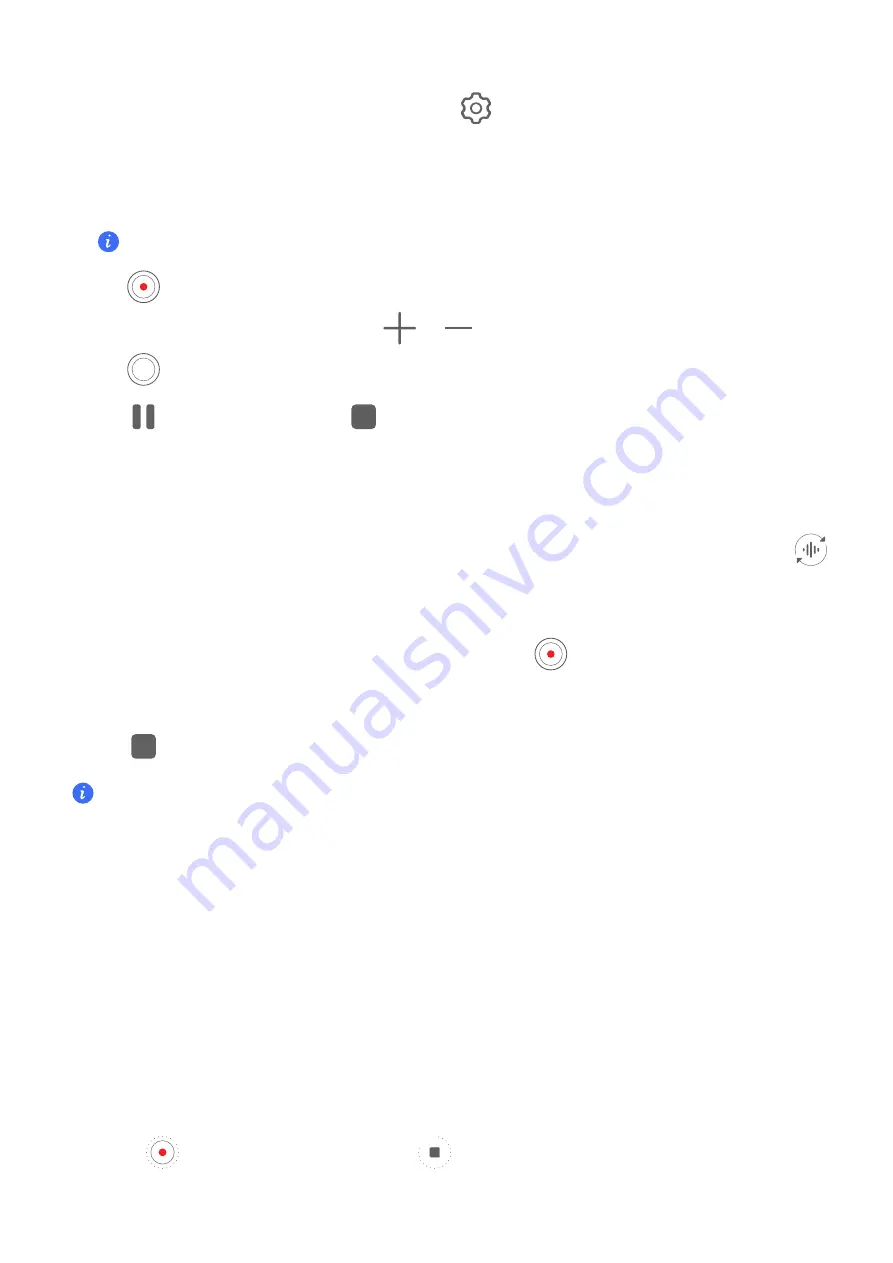
You can also tap
Frame rate
to select the desired frame rate.
•
Select the space-saving video format: Tap
and turn on
Efficient video format
.
With this switch is on, the phone will use a more efficient video format to help you save
storage space. However, other devices may not be able to play this format, so please
choose according to your actual needs.
Not all products support the above features, please refer to your product for details.
3
Tap
to start shooting.
When you are recording, long press
or
to zoom in or out the screen.
Tap
to capture the current frame.
4
Tap
to pause shooting, tap
to end shooting.
Use Bluetooth Headphones for Sound Recording While Shooting Videos
1
Connect the phone to Bluetooth headphones.
2
After successful connection, the drop-down phone notification bar will be displayed. Tap
,
in the pop-up list of audio devices, select the audio channel of the Bluetooth headphones.
3
Open
Camera
and select
VIDEO
mode.
4
Point the lens at the target to be photographed and tap
to start shooting.
When recording with a phone, only the sound received by the Bluetooth headphones is
included.
5
Tap
to end shooting.
This feature is not supported by some Bluetooth headphones, please refer to the use manual for
your headphones.
Time-Lapse Photography
Use Time-Lapse to Create a Short Video
You can use Time-lapse to capture images slowly over several minutes or even hours, then
condense them into a short video. This allows you to capture the beauty of change – blooming
flowers, drifting clouds, and more.
1
Go to
Camera
>
MORE
and select
TIME-LAPSE
mode.
2
Place your phone in position. To reduce camera shake, use a tripod to steady your phone.
3
Touch
to start recording, then touch
to end the recording.
The recorded video is automatically saved to Gallery.
Camera and Gallery
27
Summary of Contents for ANY-NX1
Page 1: ...User Guide...