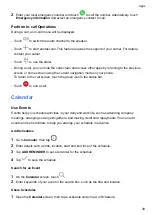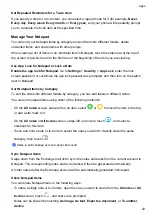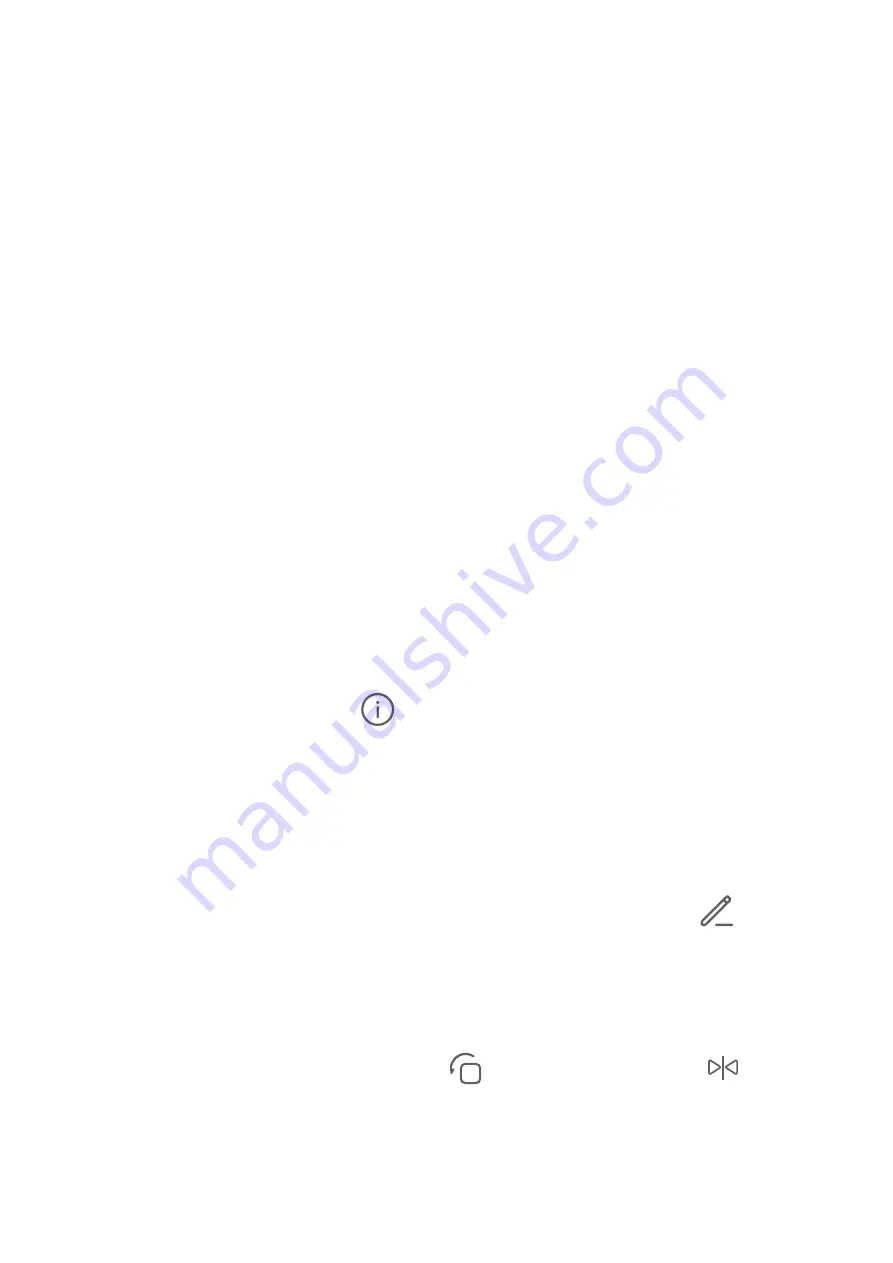
When the dotted line overlaps with the solid line, it indicates that the camera is parallel with the
horizontal level.
Manage Gallery
View Photos and Videos
In Gallery, you can view, edit, and share your photos and videos.
View by Shooting Time
Open
Gallery
. On the
Photos
tab, pinch in on the screen to switch to the monthly view and
pinch out to switch to the daily view.
You can also drag the track ball on the edge to view the time.
View by Album
You can view photos and videos by album on the
Albums
tab.
Some photos and videos are stored in default albums. For example, videos recorded with the
camera are saved in the
Camera
album. Screenshots and screen recordings are saved in the
Screenshots
album.
View Details About Photos and Videos
1
In Gallery, touch a photo or video to view it in Full screen mode. Touch the screen again to
hide the menu.
2
When in Full screen mode, touch
to view details about the photo or video, such as the
storage path, resolution, and size.
Edit Photos and Videos
Gallery offers a wide range of editing features for photos and videos.
Basic Editing
1
Open
Gallery
, touch the thumbnail of the photo you want to edit, then touch
to access
the editing features.
•
Crop and rotate: Touch
Crop
, select a frame, then drag the grid or its corners to select
which part you want to keep.
To rotate the photo, touch
Crop
and drag the angle wheel to the desired orientation.
To rotate the photo by 90 degrees, touch
. To mirror the photo, touch
.
•
Add a filter effect: Touch
Filter
to select a filter.
•
Adjust photo effects: Touch
Adjust
to adjust the brightness, contrast, saturation, and other
aspects of the photo.
Camera and Gallery
29
Summary of Contents for ANY-NX1
Page 1: ...User Guide...